MailEnable
Login to Your Account
The MailEnable Webmail service is similar to services such as hotmail, yahoo and other Webmail services that are available through the internet, with easy access emails can be viewed while on a remote server instead of having to download messages with each account login.Step. I. Access the webmail interface by typing http://webmail.mydomain.com in address bar of the browser. (Replace mydomain.com with your actual domain.)
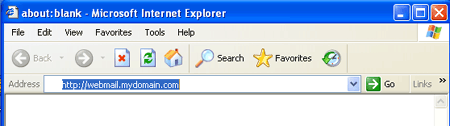
Step. II.Once your internet sight is accessed the following logon screen will appear;
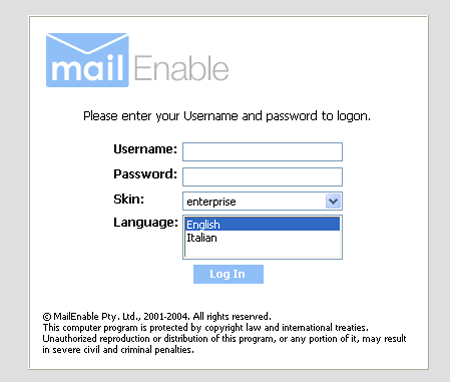
- Username = Your username by this time has been supplied to you by your
administrator and usually resembles the first section of your email address.
This username is entered into the Login: section above.
- Password = Your password should be known at this time and will be entered into the Password: text box as above.
Step. III. Now you reached the Webmail interface is the home of all functions and services for your email service from here you can perform all email, maintenance and storage tasks. The interface is designed for ease of use and acts similar to any other email client you may have used in the passed. Using this interface is the only way to Send, Receive, Delete, Check, Create and manage Webmail.
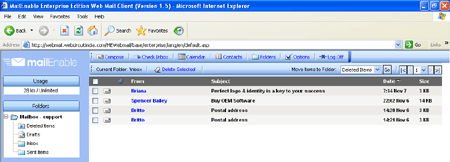
Step. IV. MailEnable Webmail Toolbar.: - The toolbar is the source of all mail functionality that you can compose a new message, check inbox and delete mail.
From this toolbar you have access to mailbox options which includes password change, pop mail retrieval, mail redirection, mail auto response and modify generic mail settings. The Enterprise calendering feature is accessible here and is used for reminders, organising meetings and obtains usual calendering features. The Log Off option here provides a fast secure way to log off any mail box and return to the log on screen. All these options are discussed in other sections of this tutorial.
Step. V. MailEnable Webmail Folders and Storage.:-Contained in this side window called Folders you will find organisation or storage folders for your mail. Typically this section on a new mail box will contain Contacts, Drafts, Inbox and Sent Items folders. All these options are discussed in other sections of this tutorial.
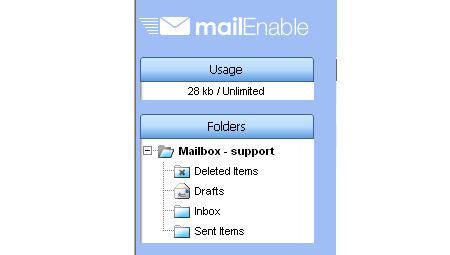
Related articles




 Guest |
Guest |