MailEnable
Email Filtering
Step. I. Click the Filtering buttonStep. II. To enable the filtering feature a tick has to be placed in the Enable Mailbox Filtering tick box adjacent the update button. Initially you have to add a filter into the list, by clicking the button.
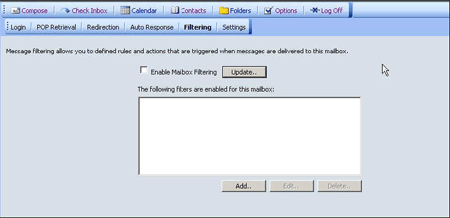
Step. III. In the filter edit screen, there are various options to create filters.
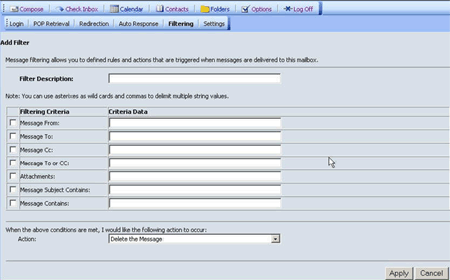
Step. IV. To enable a filtering criteria a tick is to be placed in the appropriate filtering criteria tick box. If multiple email addresses are used then they are to be separated by a semi-colon. Multiple attachments are separated using commas. (Please refer to the "Action" dropdown menu for moving filtered emails)
- Filter Description: Within this text box a name or a description is given to the filter being created. Eg: "Spamming Filter"
- Filtering Criteria:
- Message From: is a filtering criteria preventing delivery from specific email addresses or creating ways to handle a specific email from a Sender.
- Message To: similar to From:, the To: address field allows the creation of criteria, based on the delivery to an email address or a group of receiving email addresses.
- Message Cc: The Cc: criteria line is the same as the To: criteria line in that any email address entered here the filter will identify. Cc: is an abbreviation of Carbon Copy and in business terms is usually equated to "For Your Inclusion" or "For Your Perusal".
- Message To or Cc: This filtering criteria is a combination of "To:" and "Cc:". This is useful when messages contain a specific email address, that could be in the "To" and in the "CC" fields of the message.
- Attachments: This filtering criteria is used to filter out specified attachments inputted into the text box. The correct syntax for specifying a file format is *.(file format).
- Message Subject Contains: This filtering criteria is used to block emails that contain specific subject contents.
- Message Contains: This filtering criteria is used to block emails that contain any type of text inputted into the text box. Most spam these days is blocked by filtering what the email contains. Eg: An Email contains Sexual content, then in the filtering criteria "Message Contains:" we can input the word "sex" and all emails with content sex will be filtered.
Step. V. The action conditions in the dropdown menu are the actions the filter takes when the filtering criteria is met.

- Delete the message: If this is selected in the action menu the message will be deleted and sent to the deleted items folder.
- Move Message to Folder: If this is selected in the action menu the message is moved to a folder that is created when a folder name is given.
- Copy Message to Folder: This action makes a copy of the filtered message and puts it in the folder that gets created
- Move Message to Junk Mail Folder: This action moves the filtered message to a created folder called 'Junk' in the folders tree.
- Move Message to Quarantine Folder: This action moves the filtered message to a created folder called 'Quarantine' in the folders tree.
Related articles




 Guest |
Guest |