MS SQL
Restore MS SQL db via Microsoft SQL Server 2008 Management Studio Express
Please read our earlier tutorials regarding the installation of Microsoft SQL Server 2008 Management Studio Express and connecting studio express with remote database which is hosted under Web Circuit India server.Step. 1. Connect the remote database by Microsoft SQL Server 2008 Management Studio Express

Step. 2. Find your database, right click it and click on Tasks ->Restore
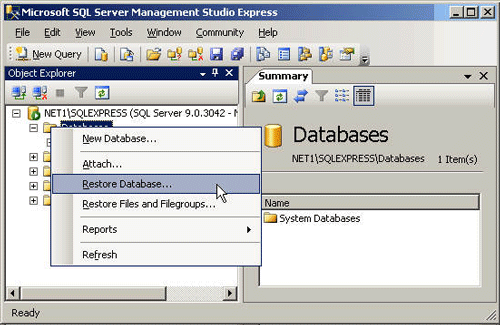
Step. 3. Name the database ( in this eg: Northwind). Select the From Device radio button. Select the to identify the backup file.
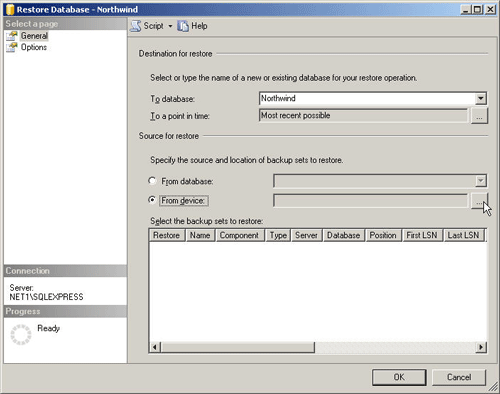
Step. 4. select/push the Add button for adding the details about backup file
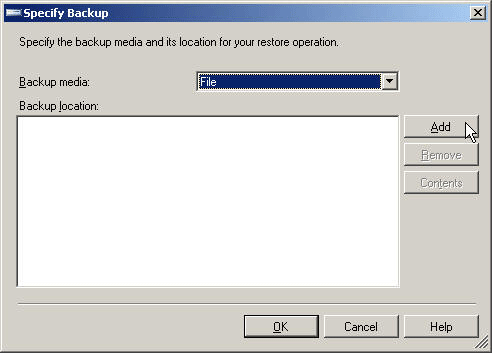
Step. 5. Locate the backup file in the top window and click 'OK'
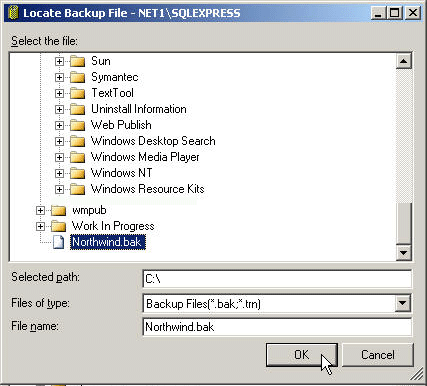
Step. 6. Now the specify backup window appears with the backup file name and location, click 'OK'

Step. 7. Check the box beside Northwind-Full Database Backup, Click 'OK'
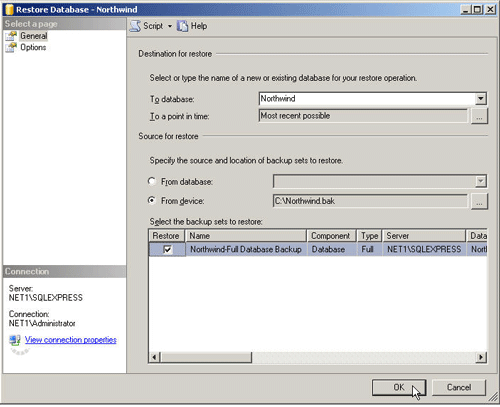
Step. 8. When the restoration is complete, a success confirmation popup should appear
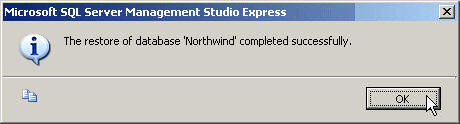
Related articles
- Connect MS SQL database via Microsoft SQL Server 2008 Management Studio Express
- Fix the server principal ( ) is not able to access the database ( ) Error In Microsoft SQL Server Management Studio
- Backup MS SQL db via Microsoft SQL Server 2008 Management Studio Express
- Attaching A MSSQL Data Files via Microsoft SQL Server 2008 Management Studio Express
- Restore MS SQL database from Website Panel
- Restore MS SQL database from Plesk
- FAQ on MS SQL




 Guest |
Guest |