Web Mail (Premium)
Folder Management
Step. I. Login to the webmail interface, At the top of the page, click on Settings.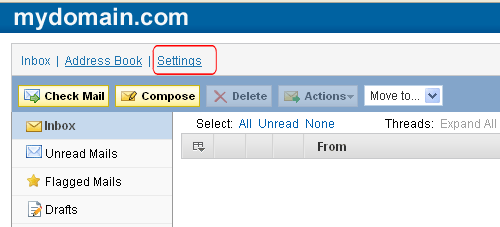
Step. II. On the settings page, Select the Folders tab to enter the folder management tool
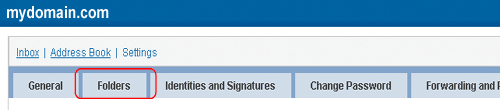
Step. III. Folder Management page appears with the list of folders available in your mailbox. This page provides you the option to Create a new folder, Edit folder settings and delete a Folder. To create a new folder, click on the '+' icon at the bottom of the folder list box.
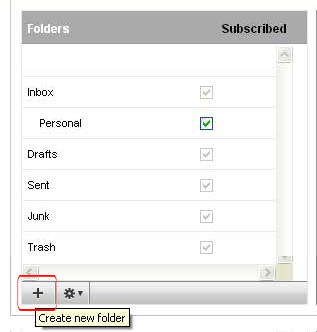
Step. IV. 'Folder Properties' page appears. Create a new folder by entering a folder name in the given text box (1) and click on the 'Save' (2) button. To create a sub-folder under an already existing one, select it (3) before creating a new folder.
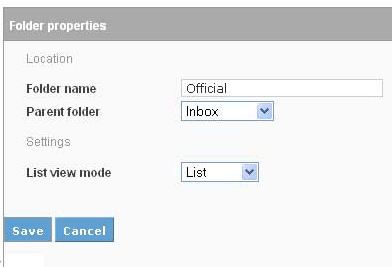
Step.V. To edit a folder settings, double click on the folder name listed in the Folder Management page. 'Folder Properties' page appears. You can make the changes as in step IV.
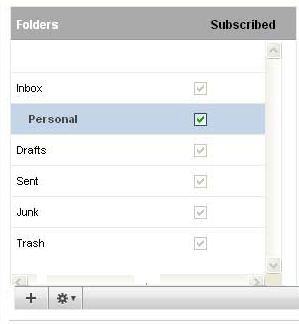
Step.V. Delete an existing folder by selecting the folder from Folder Management page and then Clicking on the Delete icon at the bottom of the folder list box.
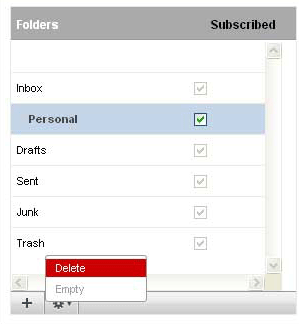
Related articles

 Please note that emails within a folder will also be deleted upon deletion of a folder
Please note that emails within a folder will also be deleted upon deletion of a folder



 Guest |
Guest |