WebsitePanel
Read/Write Permission for a folder by Website Panel
This tutorial show you how to change the read and write permissions for folders and files in your server using WebsitePanel.Step 1. Log in to WebSitePanel and Click the File Manager to browse through the folders and files until your locate the folder or file that you wish to change the permissions on.
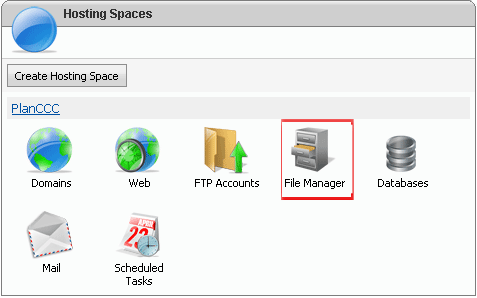
Step 2. Click the Padlock icon next to the folder or file. From the File/Folder Permissions window, locate the website user that you want to change the permissions for (usually it will be the first 16 characters of the primary domain name for the website)
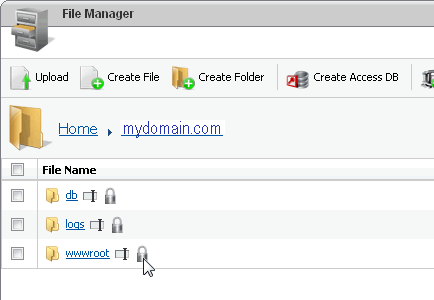
Step 3. Check the permissions
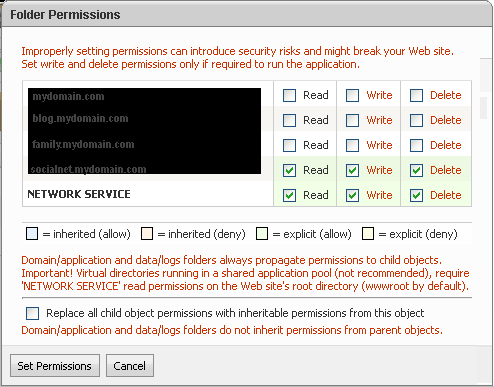
-
Check the Read checkbox : if you want website visitors to be able to view the files within the folder
Check the Write checkbox :only for folders that you need Write Permissions on; such as folders containing Access databases or folders that applications or scripts need to write too
If you want to set the same permissions for all of the folders and files that reside within the folder, check the Replace permissions on all child objects
Related articles




 Guest |
Guest |