Enable Malayalam Unicode in your PC
By: Team (Support) Posted on: January 2, 2012Go to Control Panel
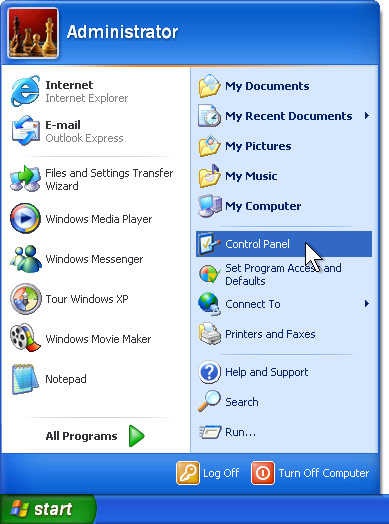
Click on Date, Time, Language, and Regional Options
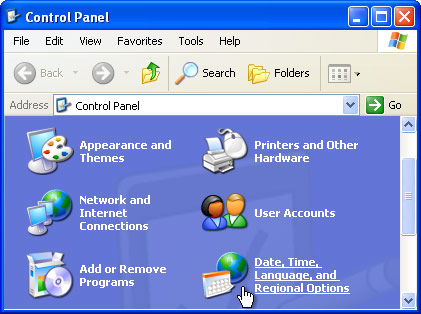
Click on Add other languages
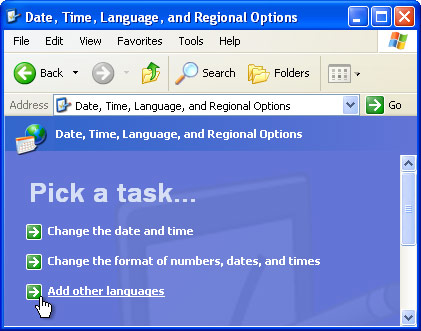
Select "Languages tab" in the Regional and Language Options. Put a tick on Install files for complex script and right-to-left languages (including Thai)
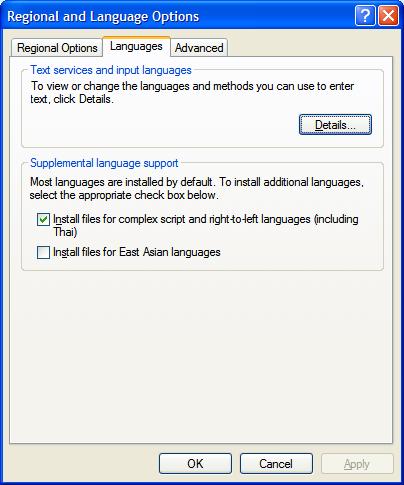
Click on the "Details" button of "Language tab" for installing Key board.
Click in "Add" button of "Text Services and Input Languages" dialogue box.
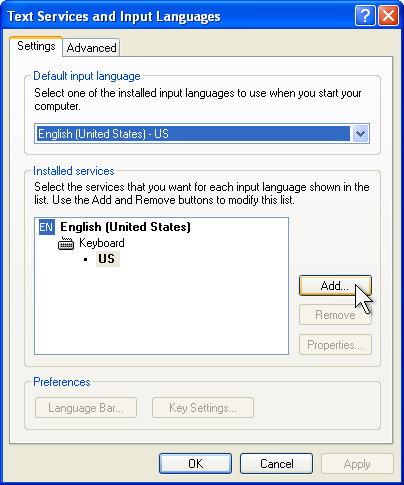
Select Malayalam [India] from "Add Input Language" list box. Click "OK"
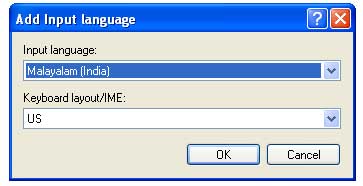
Now the language bar appears in the status bar. You can select the lanugages by pressing Alt+ Shit .

Font
We prefer to use original Malayalam lipi, for that we are using Meera Unicode font. Meera font is issued under open source licence.
A Technical blog for Website Owner's
Categories
- Browsers (5)
- Domain (4)
- Email (7)
- Hosting (3)
- Internet (1)
- Localhost (18)
- Miscellaneous (2)
- Offers (2)
- Web Design (4)



 Guest |
Guest |