Drupal on Local server
By: Team (Support) Posted on: June 20, 2011Download the latest version of Drupal from http://drupal.org/project/drupal/
Extract this to the root directory of the server. ( www directory in case of wamp and htdocs in case of xampp/lampp). Place the contents in a folder named as Drupal.
Change the name of default.settings.php to settings.php. [This file is located at ./sites/default/], Change file permissions so that it is writable by the web server. More details about installing Drupal are available in INSTALL.txt.
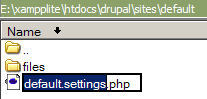
In your browser type Open http://lcoalhost/drupal, and you will be getting configuration page. Click '‘Install Drupal in English'
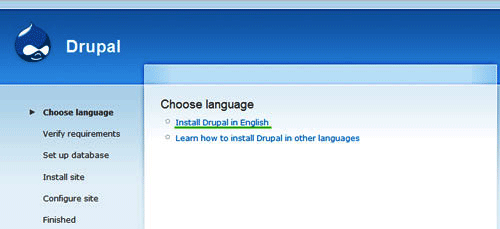
Open the PHPMyAdmin using the URL http://localhost/phpmyadmin in a new tab of your browser to create a database. Give the database name as Drupal in Create database textbox.
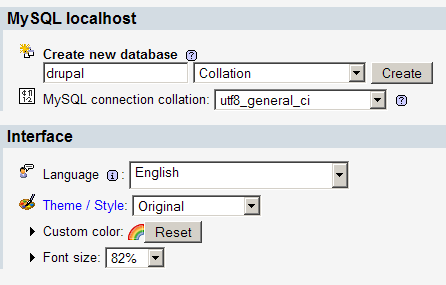
Come back to the settings.php page and edit with following details (use Notepad for editing)
-
$db_url = ‘mysql://root:123456@localhost/drupal’;
$db_prefix = ”;
$base_url = ‘http://localhost/drupal’;
root = username that have access to drup database
123456 = password root acc
drupal = db name
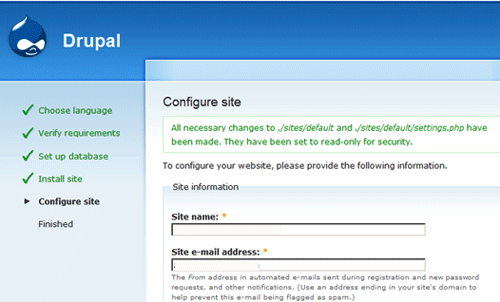
Add an account, With site name and e-mail ID
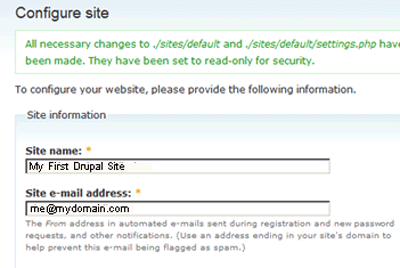
Now we have to create administrator account for this site, here you can give administrator user ID and password
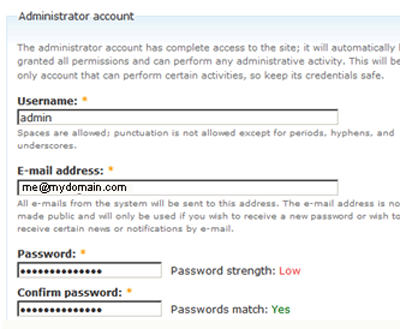
Finally you have to set the time zone, clean URL etc as a part of server updation, then click "Save and Continue" button.
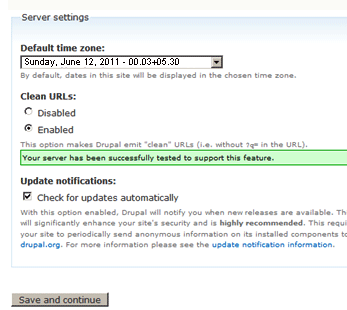
Note: Usually your local server doesn't have mail server hence you may receive the following error
-
" warning: mail() [function.mail]: Failed to connect to mailserver at “localhost” port 25, verify your “SMTP” and “smtp_port” setting in php.ini or use ini_set() in c:\xampp\htdocs\drupal\includes\mail.inc on line 193.
* Unable to send e-mail. Please contact the site administrator if the problem persists."
A Technical blog for Website Owner's
Categories
- Browsers (5)
- Domain (4)
- Email (7)
- Hosting (3)
- Internet (1)
- Localhost (18)
- Miscellaneous (2)
- Offers (2)
- Web Design (4)



 Guest |
Guest |