Running Baby Server
By: Team (Support) Posted on: August 3, 2010Download the babyweb.exe from download section of this website. You can keep this in your hard disk or portable devices. Click on the icon.
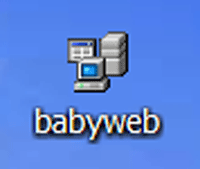
You may face the following Windows Security Warning, Click Unblock button.
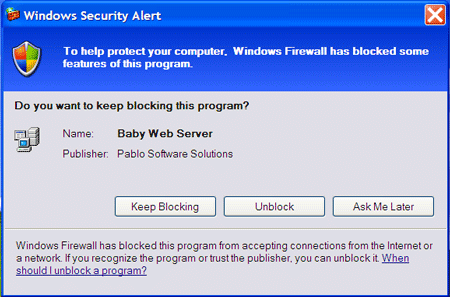
Now the Baby Server appears on the screen with the message "Web Server started on Port 80".
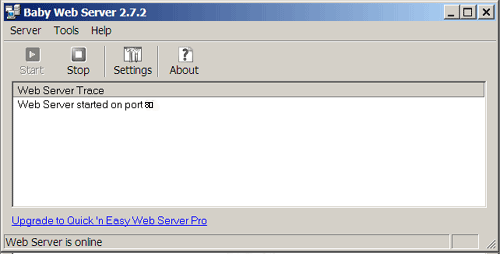
Note: If your port 80 is already used by some other application then you may get an error message saying that "Web Server failed to start on port 80". In such cases you have to change the Listen port to 82 in server settings.
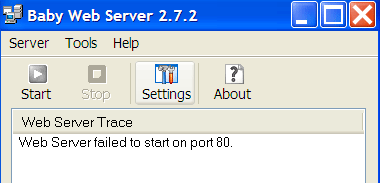
Click on the Settings icon in the top menu bar. Setting pages appears on the screen with General tab, Here you have to select your website directory in the Web Pages Text Box , Default page, and Port changes if any in Listen Port. Check the Automatically activate the server at startup
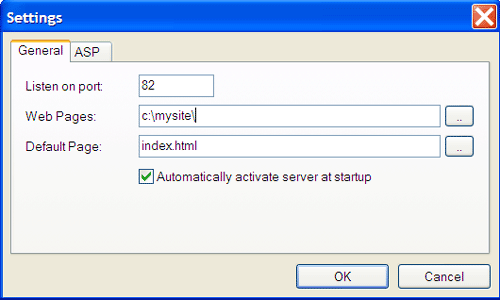
For ASP settings, click on the ASP tab, Enable the Session State and Page output buffering and session time out to 10 as shown below
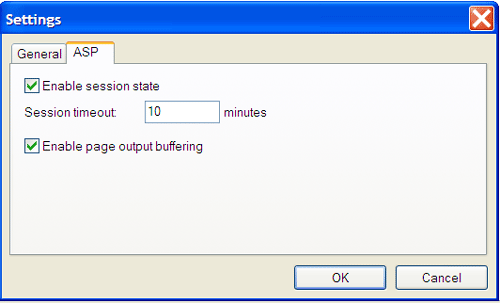
Now you can test your website in your browser by typing http://localhost/ (If port is other than 80 then you have to type the port number at the end of the url, for eg: http://localhost:82/)
A Technical blog for Website Owner's
Categories
- Browsers (5)
- Domain (4)
- Email (7)
- Hosting (3)
- Internet (1)
- Localhost (18)
- Miscellaneous (2)
- Offers (2)
- Web Design (4)



 Guest |
Guest |