C Panel
Import Addresses/Forwarders
Step. 0. Login to your Cpanel, and go to "Mail" section in the home page. In that click on 'Import Addresses/Forwarders'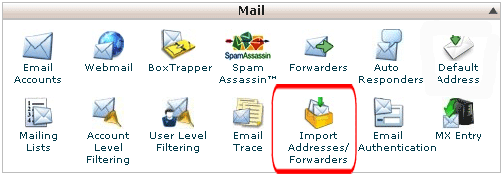
Step. 1. 'Import E-mail Accounts/Forwarders' page appears. Select what you would like to import, E-mail accounts or Forwarders in step 1.
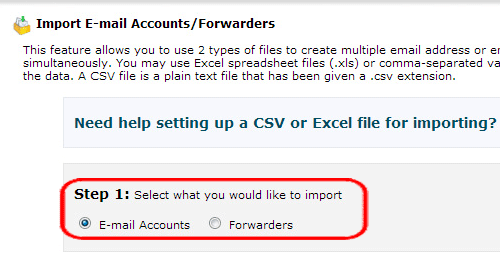
Step. 2. Locate CSV or XLS file on your computer
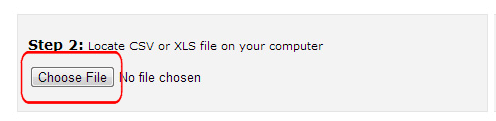
Note: The csv file should have following structure.
-
The email addresses CSV sample file will look like:
-
Email,Password,Quota
me@mydomain.com,pswd12,10
he@mydomain.com,psx12,8
she@mydomain.com,psx7v,10
-
info@mydomain.com,she@domain.com
support@mydomain.com,me@domain.com
about@mydomain.com,he@domain.com
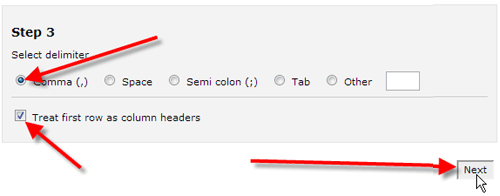
Step. 4. On the next page confirm your source and target columns in Step 1, and select the domain these imports should apply to in Step 2 then click 'Next'.
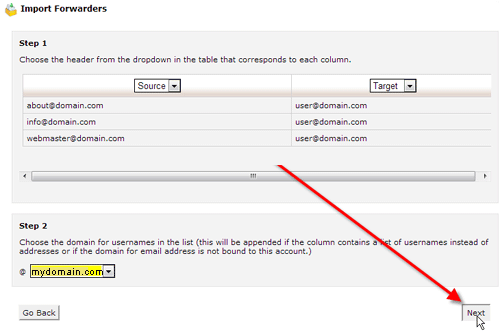
Step. 5. For the last step review the email accounts or forwarders to be imported, then click 'Finish'.
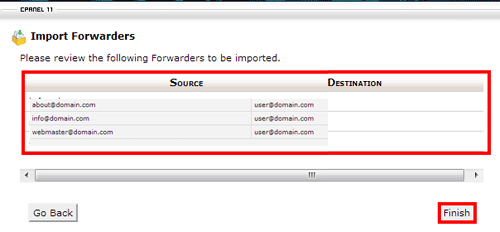

 This feature allows you to use 2 types of files to create multiple email addresses or forwarders for your account simultaneously. You may use Excel spreadsheet files (.xls) or comma-separated values sheet, aka CSV, files (.csv), to import the data. (A CSV file is a plain text file that has been given a .csv extension.)
This feature allows you to use 2 types of files to create multiple email addresses or forwarders for your account simultaneously. You may use Excel spreadsheet files (.xls) or comma-separated values sheet, aka CSV, files (.csv), to import the data. (A CSV file is a plain text file that has been given a .csv extension.)



 Guest |
Guest |