C Panel
Manage the MX Record (Changing Mail Servers)
Step.1. Login to your hosting control panel and Go to Mail and click 'MX entry'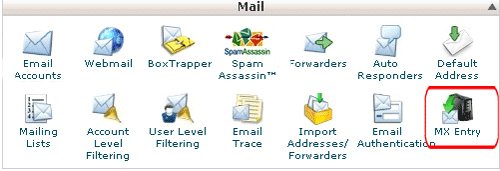
Step.2. MX Entry Maintenance page will open. Select the domain from the pull-down menu
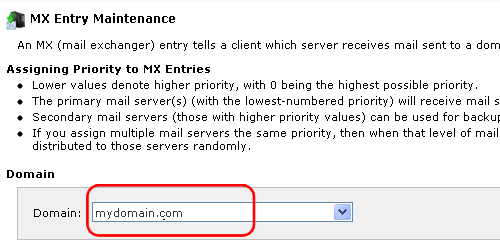
Step.3.Select an option under Email Routing
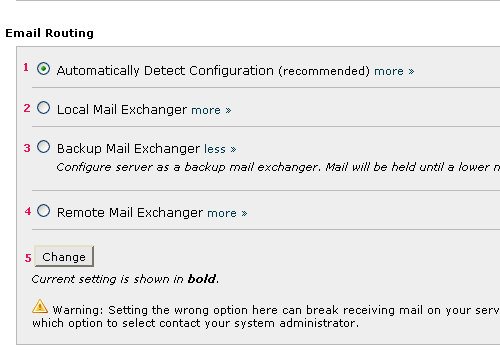
- Automatically Detect Configuration — The server will automatically detect, and use, the configuration set below and detailed under the MX Records heading at the bottom of the page
- Local Mail Exchanger — The domain will accept mail, regardless of whether a higher-priority mail exchanger has been designated. (If a higher-priority mail exchanger exists, mail will be routed to both domains.)
- Backup Mail Exchanger — The domain will act as a backup mail exchanger, holding mail in queue if the primary exchanger becomes unavailable.(Note: You will need to configure the primary MX entry to point to the appropriate exchanger)
- Remote Mail Exchanger — The domain will not accept mail, instead sending it to the primary mail exchanger. (Note: You will need to configure the primary MX entry to point to the appropriate exchanger. )
- Click 'Change. '
Step.4. Add a New MX Entry: Under Add New Record, set the priority for the new MX entry(1) and In the Destination text box, type the hostname of the new mail exchanger (2). Click Add New Record (3) to store the changes
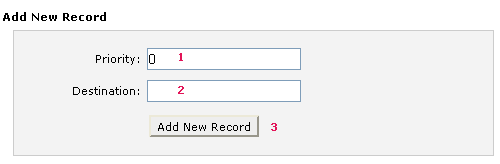
Note:Here are some key points to consider when assigning priority to MX entries:
- Lower values denote higher priority, with 0 being the highest possible priority.
- The primary mail server(s) (with the lowest-numbered priority) will receive mail sent to your domain.
- Backup, or secondary, mail servers (those with higher priority values) can be used for backup or other purp
- If you assign multiple mail servers the same priority, when that level of mail server is needed, mail will be distributed to those servers randomly
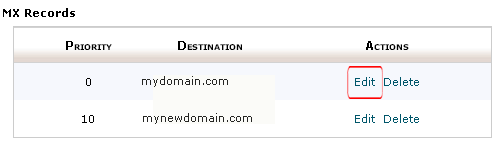
Step.6. Change the Priority(1) or Destination(2) as needed. Confirm that the entry should be changed by clicking 'Edit' (3) again.
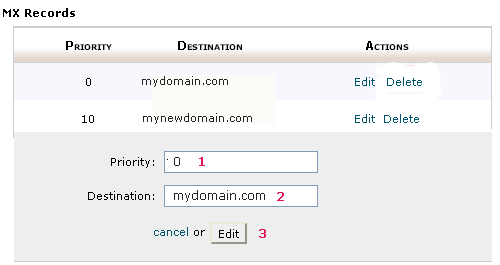
Step.7. Delete an MX Entry: Click Delete next to the appropriate MX entry, in the MX Records list.
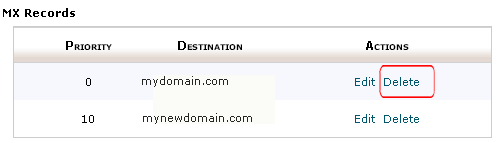
Step.8. Confirm that the entry should be deleted by clicking Delete again.
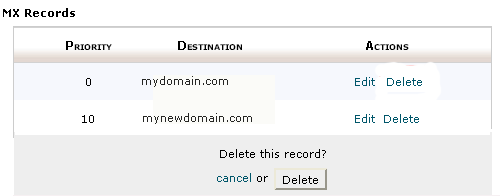
Related articles

 This feature allows you to route a domain's incoming mail to a specific server.
This feature allows you to route a domain's incoming mail to a specific server. Changing the MX entry will result in the DNS records being changed. Misconfiguring your MX entries can completely disable your ability to receive mail. If you are unsure which option to choose, contact your system administrator.
Changing the MX entry will result in the DNS records being changed. Misconfiguring your MX entries can completely disable your ability to receive mail. If you are unsure which option to choose, contact your system administrator.
Note: The default configuration can be restored by clicking on the 'Revert Default' button.



 Guest |
Guest |