MailEnable
Mail Settings
Within this Settings tab the configuration settings allow the change of Character sets for alternate languages, it allows the selection of the senders/users Time Zone and also allows a Friendly Name to be entered that will be sent along with an email address.Step. I. Click the Settings button
Step. II. setting dialogue window appears, Do the necessary changes (explained below).
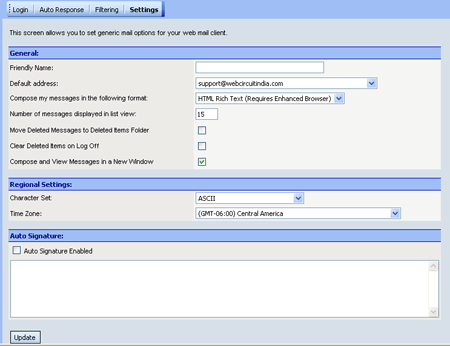
- Friendly Name: within this text box a so called friendly name can be entered, this name is delivered along with the email address usually a nickname is used in this field. This entry is made by clicking in the email text box adjacent to the Friendly Name: title and typing in the desired name.
- Character Set: this is a setting that can be configured to allow different languages and different language characters to be sent in an email. To change the Character set a left mouse click on the combo box drop down arrow will display the available languages and another click to select the desired language setting from there is required.
- Time Zone: any of the 24 regions of the globe (loosely divided by longitude) throughout which the same standard time is used. This setting is used in message headers and helps in the display of times of email sends and receives. To change the Time Zone: a left mouse click on the combo box drop down arrow will display the available languages and another click to select the desired time zone setting from there.
- An auto signature enabled function can be enabled within this tab screen, an auto signature is a body of text that is sent on the bottom of emails usually containing a senders details such as location, contact details and in some cases even a disclosure informing a recipient of an email that if received it is for their eyes only. An auto signature can be selected by firstly clicking and selecting the check box and placing a tick within. From there type the details of the auto signature within the text box.
Related articles




 Guest |
Guest |