MyWebMail
Using Message filter
Step. I. Login to the webmail interface, At the top of the page, click on Settings.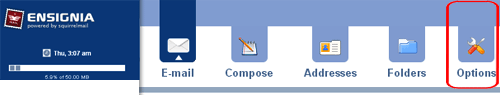
Step. II. On the settings page, click on 'Message Filters'.
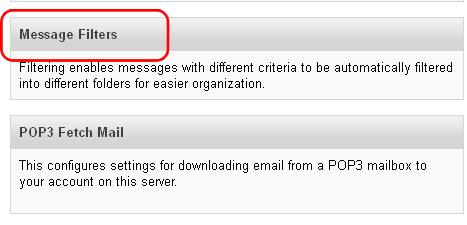
Step. III. In the Options - Message Filtering window, in the box next to What to Scan (1): select All messages. Click on the New link (2). Now select Match field (3) (From, Subject, body etc), In this example we are selecting 'Subject'. In the 'Contains' field (4) enter the filter string. For example {SPAM?} . Now select the folder from 'Move To' (5) list box. Finally click on the 'Submit' (6) button to save your changes.
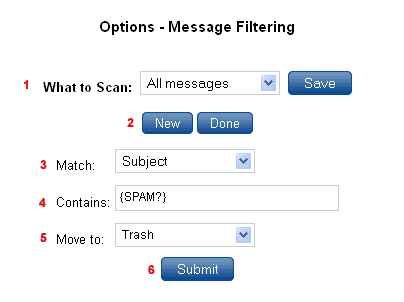
Step. IV. By way of confirmation, SquirrelMail then displays your rule:

Related articles

 These filters will always apply to your incoming mail, wherever you check your email. This can be used to automatically sort incoming mail into folders you create.
These filters will always apply to your incoming mail, wherever you check your email. This can be used to automatically sort incoming mail into folders you create.



 Guest |
Guest |