MyWebMail
To add an entry in Personal Address Book
Step. I. Login to the webmail interface, At the top of the page, click on 'Address book' icon.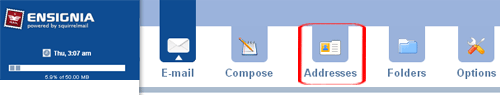
Step. II. Address book page appears with a list of address and other management features.
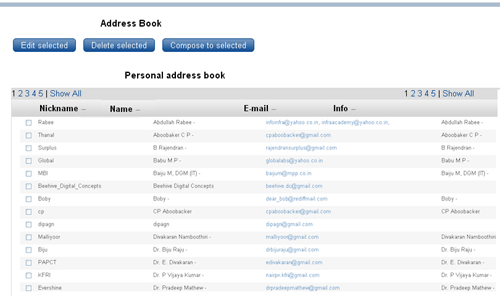
Step. III. Go to 'Add to Personal address book' section (located at the bottom of the address list) to add a new address. In this form you have to enter the following information
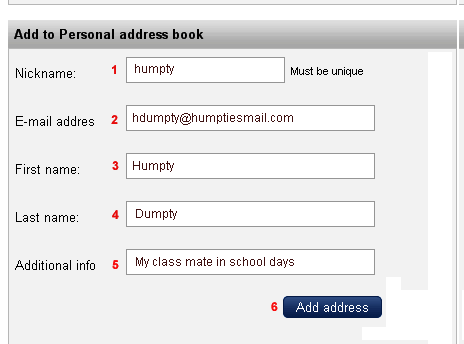
- Nickname: The nickname feature of the address book allows you to assign a short name to each contact so that you do not have to type in the personís entire email address. Ensure that you do not leave any additional spaces after you have typed the Nickname, otherwise you will receive the following error: ''ERROR: Nickname contains illegal characters''
- E-mail Address: Type in the full email address. (Required field).
- First Name: First Name of the Person (Required field).
- Last Name: Last Name of the Person (Optional field).
- Additional Info: Type in any additional information you want to have on file (Optional field).
Related articles
- Login to Your Account
- To edit/delete an entry in the Personal Address Book
- To add recipients using the Personal Address Book
- Import existing contacts from your computer.
- Export contacts from your address book

 The address book feature allows you to store the names and email addresses of people you frequently contact.
The address book feature allows you to store the names and email addresses of people you frequently contact.



 Guest |
Guest |