Plesk Panel
Read/Write Permission for a folder by Plesk Panel
Step. 1. Login to Plesk control panel, and go to "WebSites and Domains".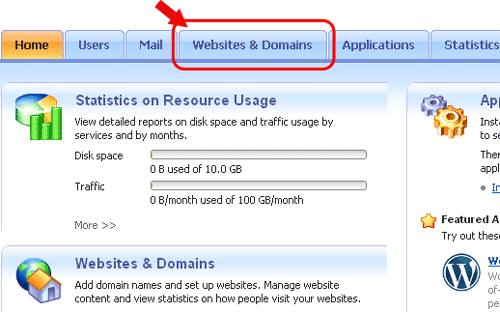
Step. 2. Click on the 'File Manager'
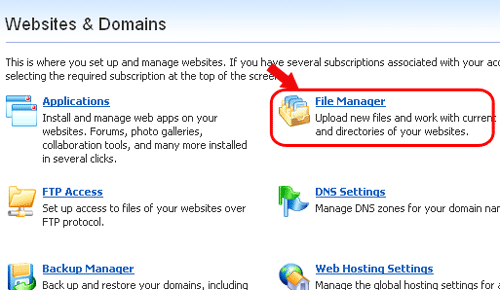
Step. 3. 'File Manager' page appears. Click on the lock icon of the folder which you wants to change the permissions
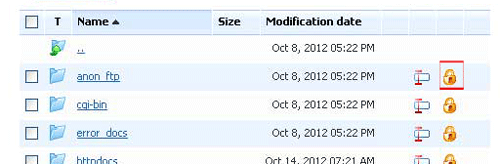
Step. 4. In the 'Setup Access Permissions' Page, the 'Group/User Names' are displayed. Click the 'Minus' symbol to choose a group
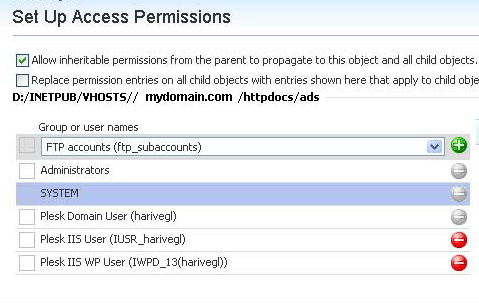
Note
Select the 'Allow inheritable permissions from the parent to propagate to this object and all child objects' check box whcih will allow you to inherit the permission to child objects from the parent folder
The second check box 'Replace permission entries on all child objects with entries shown here that apply' will propagate the permission from the current folder to the child folders. (usually un checked one)
- For php scripts add MODIFY to your IUSR account
- For asp: add MODIFY to your IWPD account
- For asp.net: It will run under your IWPD account by default unless you have impersonation enabled in your web.config (which you should use if using asp.net), in which case it will impersonate the IUSR account - add MODIFY to the appropriate account.
- For access databases(.mdb files), you might need to give write/modifypermission to the file/folder depending on the scripting technology that you're using as given above.
Step. 5. Click on Advanced Options for changing the permissions to allow/deny a user. Under the titles "Allow & Deny", choose/set the options as per your choice. In same way, select the group and then set permission for files or folders.

Step. 6. Click 'OK' button
Related articles




 Guest |
Guest |