Web Mail (Premium)
Change Password
Step. I. Login to the webmail interface, At the top of the page, click on Settings.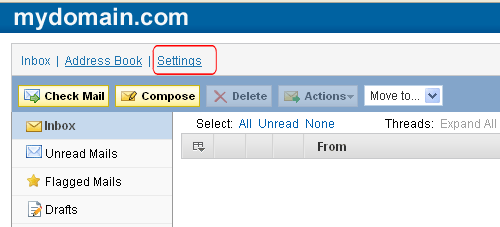
Step. II. On the settings page, click on the Change password tab
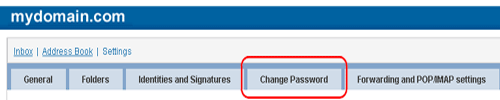
Step. III. Enter your existing password (1) and a new password of your choice (2 & 3). Finally click on 'Reset Password' button(4)
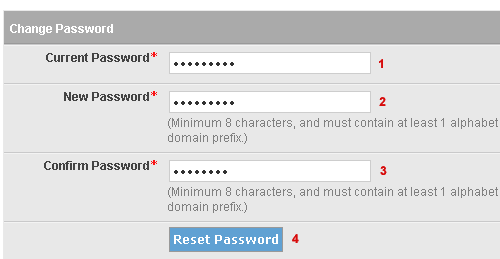
Related articles

 If you do not have access to the webmail account, you can reset the password from the Email Dashboard. Please refer the Control Panel Tutorial. If you are not the administrator then send a request or contact the web administrator of your organisation.
If you do not have access to the webmail account, you can reset the password from the Email Dashboard. Please refer the Control Panel Tutorial. If you are not the administrator then send a request or contact the web administrator of your organisation. The password must contain at least 8 characters (and can be up to 32 characters long) and must contain at least one alphabet (a-z in upper or lowercase), and at least one numeral (0-9).
The password can not contain the email prefix or the domain name in their exact form.
The password must contain at least 8 characters (and can be up to 32 characters long) and must contain at least one alphabet (a-z in upper or lowercase), and at least one numeral (0-9).
The password can not contain the email prefix or the domain name in their exact form.



 Guest |
Guest |