Web Mail (Premium)
Compose a new email
Step. I. Login to the webmail interface, Click on the Compose button to go to the email composition page.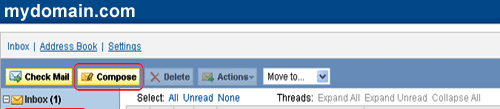
Step. II. Enter the recipients e-mail ID(s) in the To field(1). To CC or BCC someone, you need to click on the "Add CC"(2) or "Add BCC" (3) link. If you wish to have a Reply-To address click on the "Add Reply-To" (4)link.
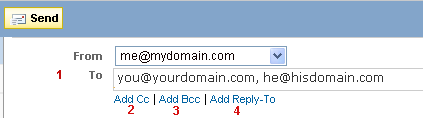
Step. III. The CC(2), BCC(3), Reply To(4) text fields are expanded, here you can enter the desired e-mail ids. Enter the subject of your mail in the 'Subject' text box (5). You can also add attachments to your email on this page. To do this, click the Add Attachment link (6) and click browse. Choose the file on your computer you wish to add, then click upload. To add another attachment, click the Add Attachment again.
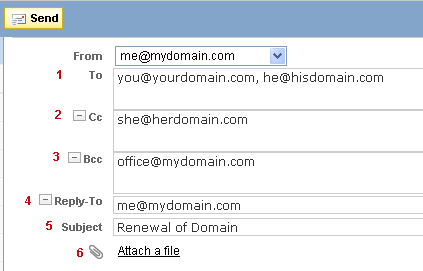
Step. IV. In the content editor area (2), You can use the online Rich Text editor (1) for formatting the text. When you are done and wish to send the message, just click on the Send now (3) button at the bottom of the page. The Cancel button will take you back to the Inbox.
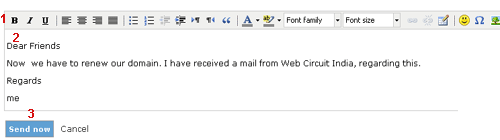
Related articles

 The webmail has a spell check feature that scans through your message text and highlights any existing spelling errors. The Check spellinglink can be located on the email composition page in the plain text editormode. Clicking on this link will scan through your composed message and highlight spelling errors in it. When you click on a highlighted word in the spell check mode, the tool generates and lists suggestions to replace the misspelled word. Similarly, in the Rich Text editor mode the spell check tool can be toggled by clicking on Toggle spellchecker button located on the rich text editor toolbar.
The webmail has a spell check feature that scans through your message text and highlights any existing spelling errors. The Check spellinglink can be located on the email composition page in the plain text editormode. Clicking on this link will scan through your composed message and highlight spelling errors in it. When you click on a highlighted word in the spell check mode, the tool generates and lists suggestions to replace the misspelled word. Similarly, in the Rich Text editor mode the spell check tool can be toggled by clicking on Toggle spellchecker button located on the rich text editor toolbar.



 Guest |
Guest |