Premium Mail CP
Add a new email User Account
Step. I. Login to Premium Mail Control Panel. In the 'Dashboard' section, Click on the 'Add User' Link.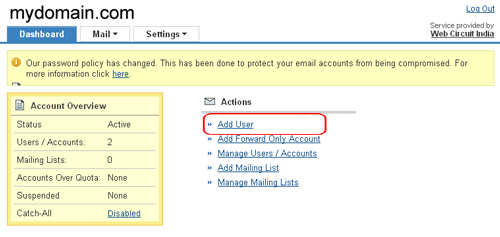
Step. II. 'Add User' Page appears. Enter First and Last name (1), The email address you wish to provide this user (2), An alternate email address - all important communication, such as password reminders, related to the account you are creating will be sent to this address (3), Country that the user is based in(4) and Language (5). Click on 'Add User' (6) to complete creation of the account.
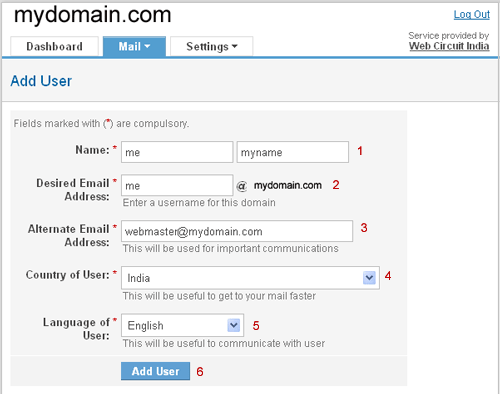
Step. III. Once the account is created, a success page will be displayed. This page will provide details of the account that you have added, including a password (1) that is generated for the user and server details for configuring the account in a desktop email client such as Outlook or Thunderbird(2) and the url for accessing the webmail interface (3). This information will automatically be emailed to the alternate email address you have provided.
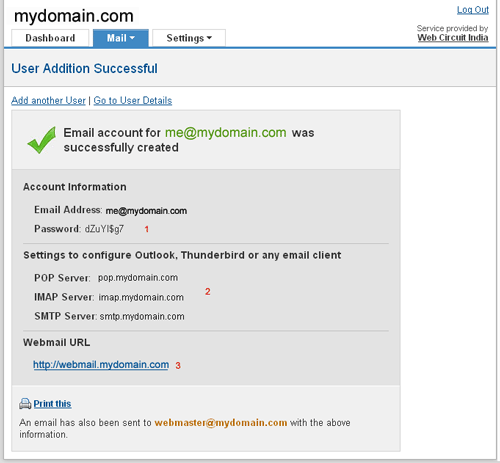
Related articles
- Accessing the Premium Mail Control Panel (CP)
- Suspend an Email User Account
- Cancel the Suspension of an account
- Delete an Email User Account

 If you need to add a considerable number of accounts at one go, this method would obviously be slow. An easier alternative would be to use the Bulk account creation method. Click here to learn how you can add several user accounts at once.
If you need to add a considerable number of accounts at one go, this method would obviously be slow. An easier alternative would be to use the Bulk account creation method. Click here to learn how you can add several user accounts at once.



 Guest |
Guest |