RoundCube Webmail
Create Identities (Personal Information)
Step. I. Login to the webmail interface, Click on the Personal Settings on the Right Top Panel.
 Step. II.
Step. II. Click on 'Identities' in the Settings Pane
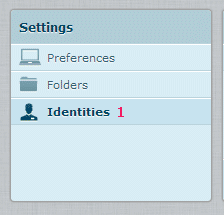 Step. III.
Step. III. Identity pane appears. To create an Identity, Click on the '+ Icon'
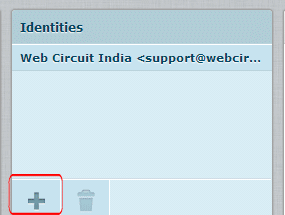 Step. IV.
Step. IV. 'Create Item' form appears. Here you can edit the relevant information.
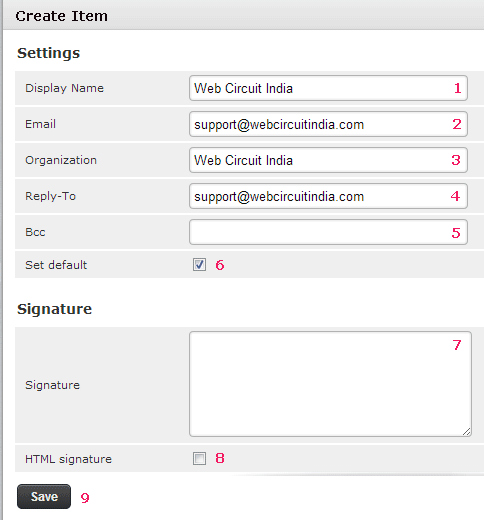 Display Name: Enter your name. This will be used to identify you in outgoing email.
Email: Enter your email address. Email you send will show this address in the FROM: line.
Organisation: Name of your organisation
Reply-To: Enter the email address you would like people to reply to. Most email clients will use this email address instead of the "From" address when replying to mail you send.
Bcc: Copy of the mail can be send to another e-mail address.
Set Default: You can set this Identity as defualt Identity by selecting the check box.
Signature : If you would like to include a short message or "signature" at the bottom of your emails, you can type it here.
HTML Signature: If you are using HTML tags in your signature, check this.
Finally click on the 'Save' button.
Display Name: Enter your name. This will be used to identify you in outgoing email.
Email: Enter your email address. Email you send will show this address in the FROM: line.
Organisation: Name of your organisation
Reply-To: Enter the email address you would like people to reply to. Most email clients will use this email address instead of the "From" address when replying to mail you send.
Bcc: Copy of the mail can be send to another e-mail address.
Set Default: You can set this Identity as defualt Identity by selecting the check box.
Signature : If you would like to include a short message or "signature" at the bottom of your emails, you can type it here.
HTML Signature: If you are using HTML tags in your signature, check this.
Finally click on the 'Save' button.
Related articles
- Login to Your Account (Website Panel Hosting)
- Login to Your Account (Cpanel Hosting)
- Change Personal Information


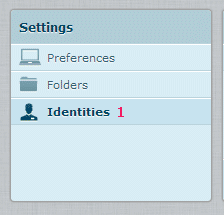
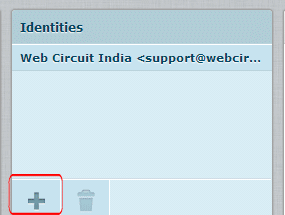
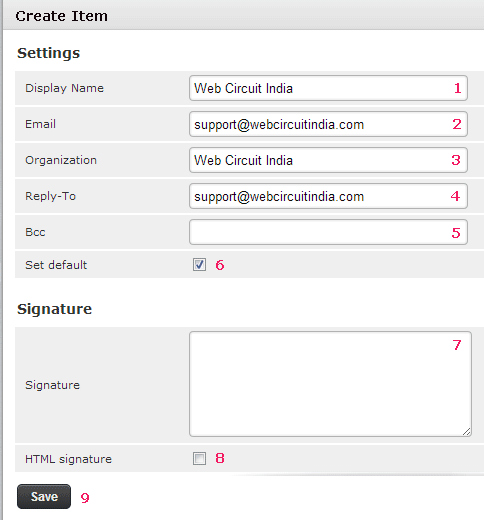




 Guest |
Guest |