Configure web server IIS in windows xp?
By: Team (Support) Posted on: March 1, 2008Go to Control Panel and click on "Add and remove Programs", a dialog box appears, where you have to select "Add/Remove Windows Components"
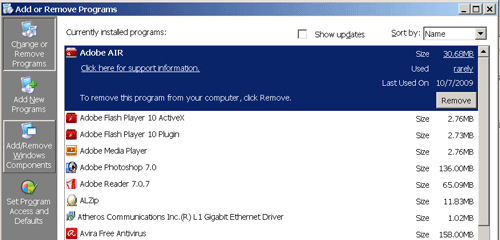
After clicking "Add/Remove Windows Components", a dialog box titled "Windows Components Wizard" appears, Here you have to select Internet Information Services (IIS) component and press next. On pressing next the installation process will take place.
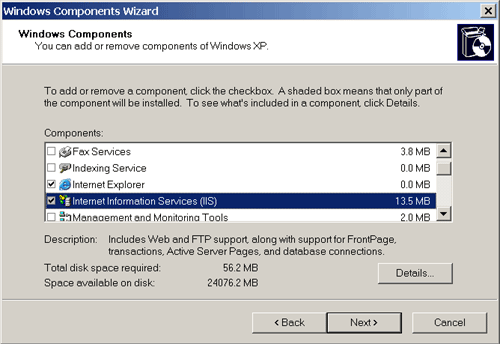
After installation process is finished, click on Finish Button
Now go to Control Panel and double click "Administrative Tools".
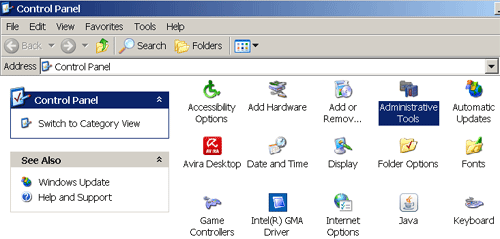
In the "Administrative Tools" double click "Internet Information Services"
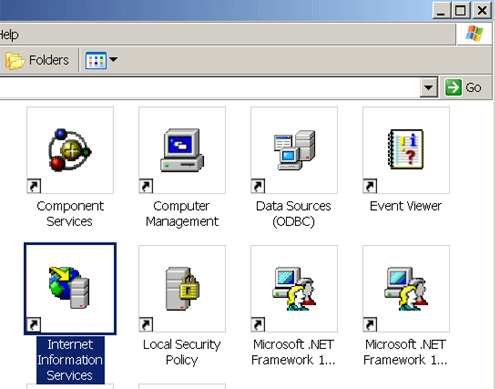
"Internet Information Services" control panel will appear. Expand "ComputerName(local computer)" by clicking present + present in front of it. Expand "Web Sites" by clicking + present in front of it.
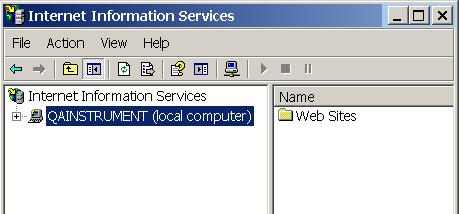
Right click on "Default Web Site", Click New"" > Click "Virtual Directory"
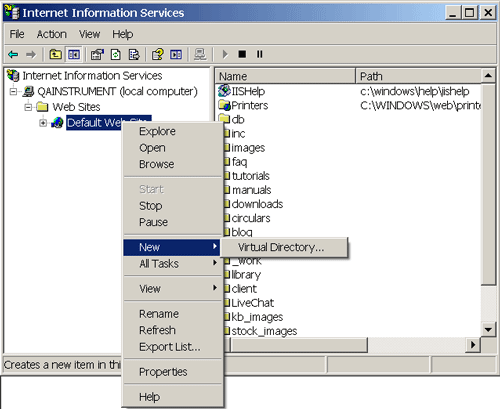
On clicking "Virtual Directory", "Virtual Directory Creation Wizard" appears, click Next Button.
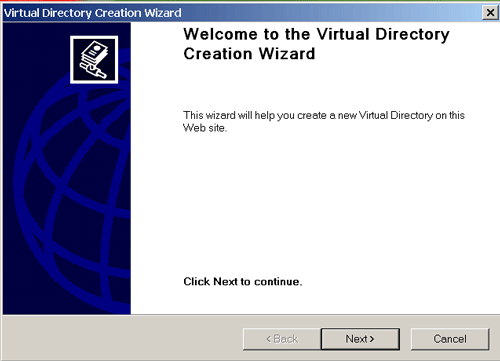
In the second Dialog box of "Virtual Directory Creation Wizard" give alias to the virtual directory, you can give any name for this, Click 'Next'
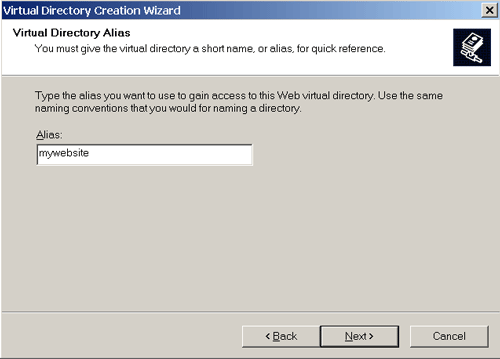
In this dialog box, click browse button and then navigate to the folder where you are keeping your website files. Then click 'OK' button
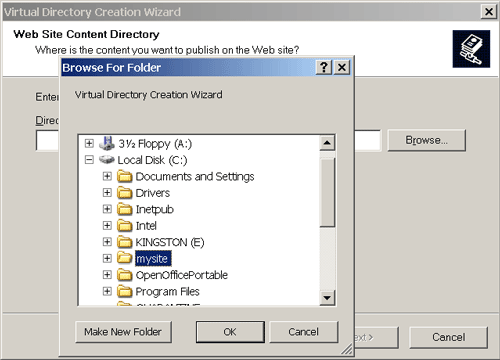
Now the selected folder will appear in the "Directory" text box. Click 'Next' Button.
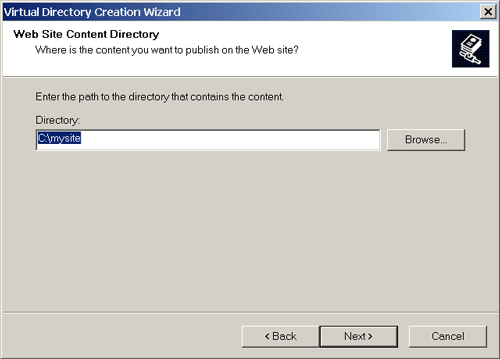
In this area you can select all options such as Read, Run, Execute, Write and Browse. Click 'Next'
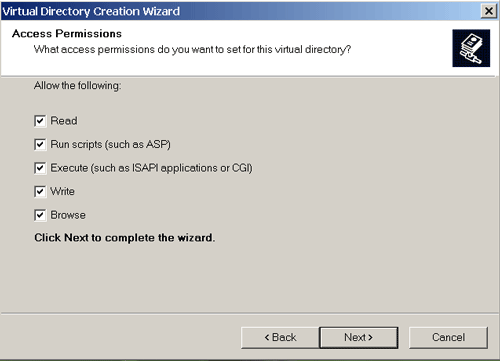
Click Finish Button
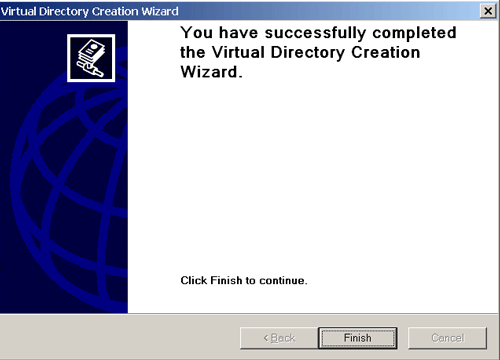
Now your server is ready, type either http://localhost/ or your computer name in the browser to view your local site.
A Technical blog for Website Owner's
Categories
- Browsers (5)
- Domain (4)
- Email (7)
- Hosting (3)
- Internet (1)
- Localhost (18)
- Miscellaneous (2)
- Offers (2)
- Web Design (4)



 Guest |
Guest |