Configure IIS 7 on Windows7/Vista
By: Team (Support) Posted on: February 2, 2011Open the Control Panel by Clicking Start >Control Panel
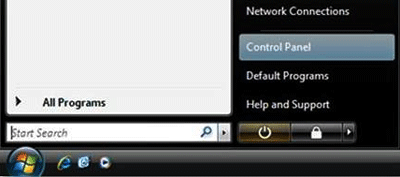
In Control Panel, Click All control panel items and then Programs and features.
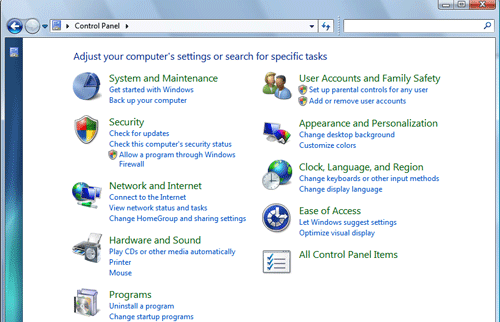
Click on "Turn Windows features on off"
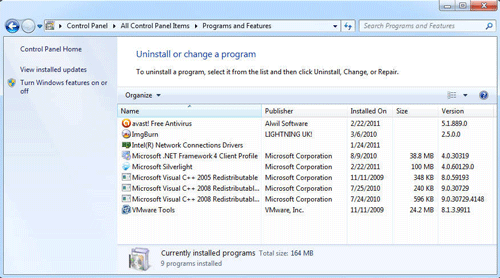
Expand Internet Information Services, then World Wide Web Services
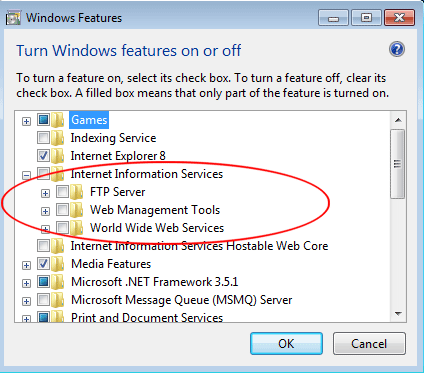
Click on Application Development Features. Select All application development features, and then click OK.
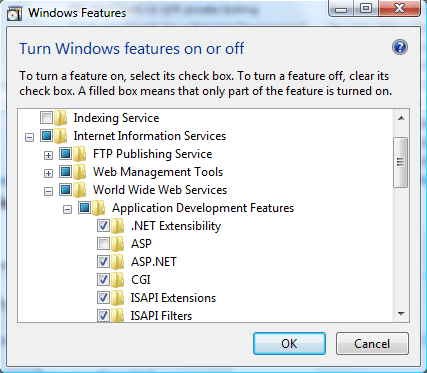
Now your server is ready, check this in your browser by typing http://localhost/
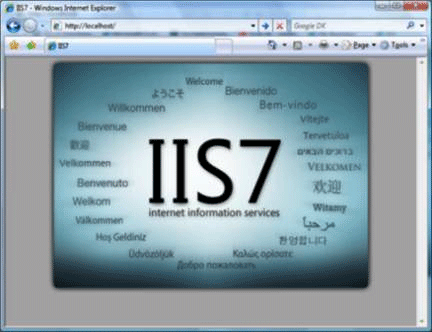
Next, you can use Internet Information Services Manager to manage and configure IIS. To open IIS Manager, click Start, type inetmgr in the Search Programs and Files box, and then press ENTER.
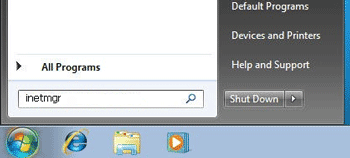
Expand the server node in the Connections pane and select your site from underneath "Sites."
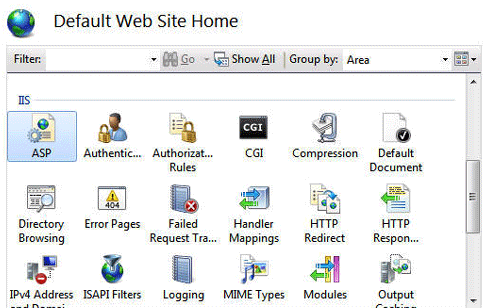
Note: Home Basic and Starter editions include only limited basic features of IIS. To see a list of which features are supported on the edition of Windows you are using, see one of the following from Microsoft site:
- Available Role Services in IIS 7.0 (Windows Vista)
- Available Web Server (IIS) Role Services in IIS 7.5 (Windows 7)
- IIS 7 Installation and Deployment
- How to install ASP.NET 1.1 with IIS7 and Abobe on Vista and Windows 2008.
- Installing IIS 7 on Vista.
A Technical blog for Website Owner's
Categories
- Browsers (5)
- Domain (4)
- Email (7)
- Hosting (3)
- Internet (1)
- Localhost (18)
- Miscellaneous (2)
- Offers (2)
- Web Design (4)



 Guest |
Guest |