Install PHP on IIS7
By: Team (Support) Posted on: February 2, 2011Click on Start, in the Search programs and files type "inetmgr" and press Enter. Internet Information Management window opens, Now double click on Handler mappings.
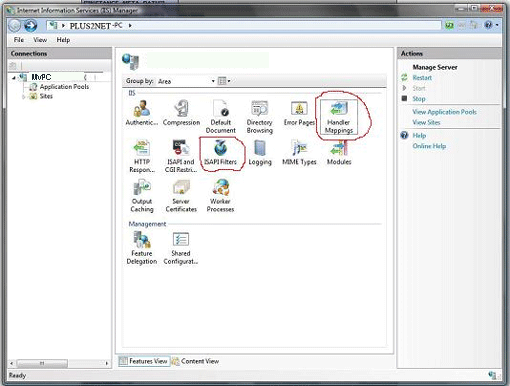
Here you can see all the mappings done so far. In the right side Action area click Add Script Map.
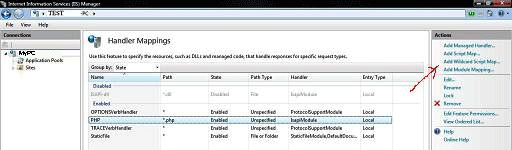
In the Add Script Map window, add *.php in the Request path, click the button next to Executable and select php5isapi.dll file from php installation folder (i.e. c:\php, if you have installed php on C), add a name like php in Name field and click OK.
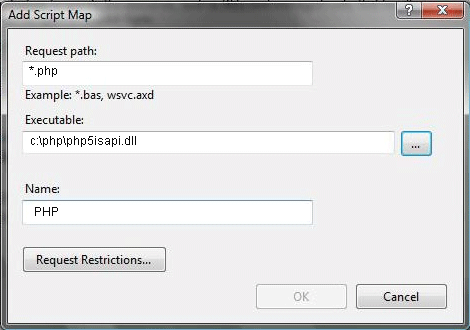
Go back to the previous screen of Internet Information Manager by click on the blue arrow on the left corner of the screen. double click on the ISAPI Filters.
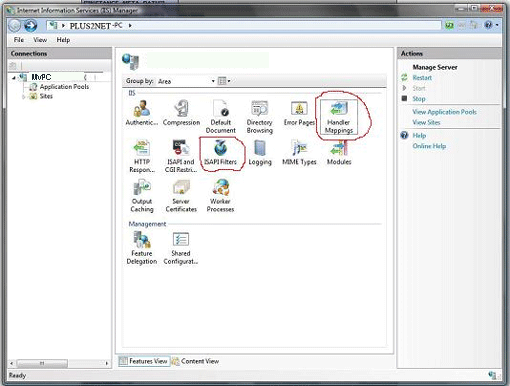
In the right side Action area click 'Add'
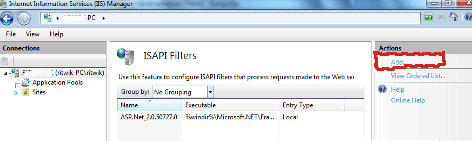
Add *.php in the Filter name and select php5isapi.dll from the php installation folder by clicking on the button next to Executable field. Click 'OK'
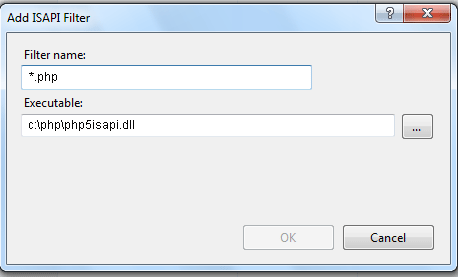
Note: While adding PHP script to our Script Map in IIS you may face an error message asking Isapi Module must be in our Modules list first. To add this go to"Windows features on or off panel" by Control Panel > Programs and features > Turn Windows feature on or off. . The features window appears on the screen, in that go to Internet Information Services > World Wide Web Services > Application Development Features. Check ISAPI Extensions and click OK.
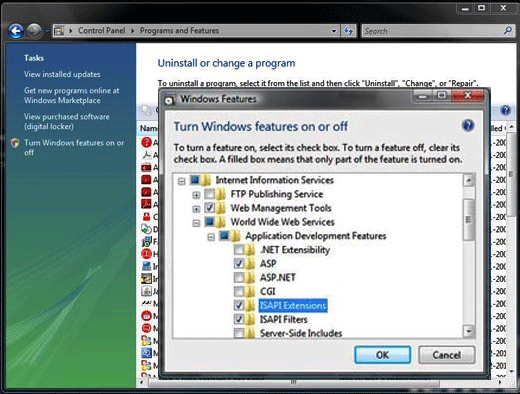
Now write a simple PHP fille in the notepad with <?phpinfo(); ?> and Save this file under C:\Inetpub\wwwroot\test.php.
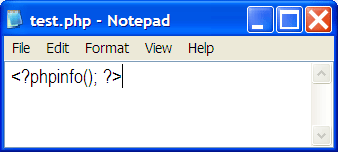
launch Internet Explorer and go to http://localhost/test.php . PHP info page will appears in the browser only if your PHP installation was successfull.
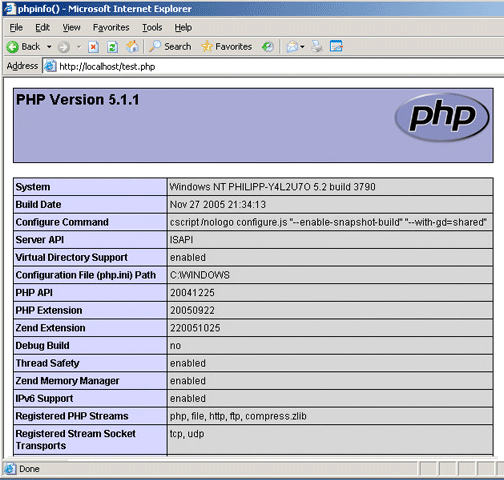
A Technical blog for Website Owner's
Categories
- Browsers (5)
- Domain (4)
- Email (7)
- Hosting (3)
- Internet (1)
- Localhost (18)
- Miscellaneous (2)
- Offers (2)
- Web Design (4)



 Guest |
Guest |