Setup XAMPP on Windows
By: Team (Support) Posted on: March 1, 2008Download the latest version of XAMPP Installer from Apache friends. Run the file by double clicking on it. The XAMPP installation scree appears, Use the top level of the C: drive - so leave the C: as it is. (If you want it elsewhere, Browse for the folder where you want it), Click Install.
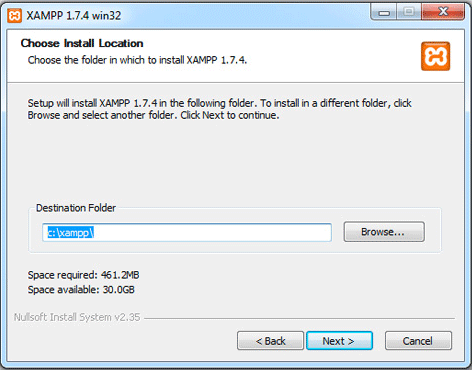
Installation Progress is indicated on the screen. When the files are extracted, a Windows command screen asks a few questions to configure the installation. Respond to these with the defaults.
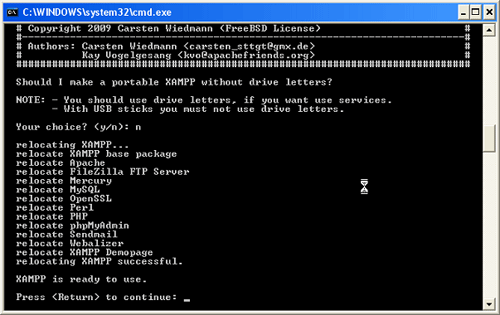
After the installation is complete, you will find XAMPP under Start > Programs > XAMPP. You can use the XAMPP Control Panel to start/stop all server and also install/uninstall services.
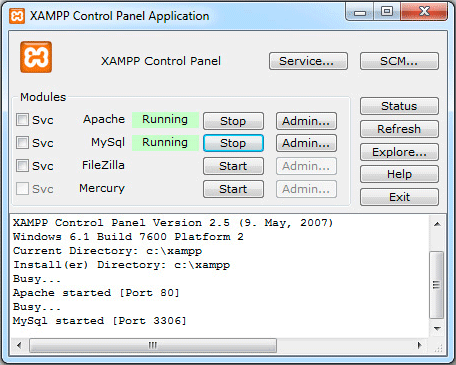
Our server is active now, Type http://localhost/ or http://127.0.0.1/ in your browser and examine all of the XAMPP examples and tools.
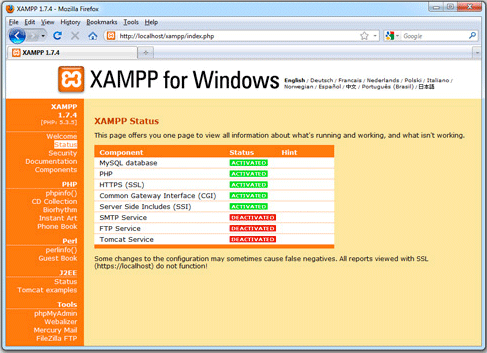
Note: SMTP, FTP, TOMCAT services are not necessary for your local host applications.
Here a list of missing security in XAMPP:
- The MySQL administrator (root) has no password.
- The MySQL daemon is accessible via network.
- phpMyAdmin is accessible via network.
- The XAMPP demo page is accessible via network.
- The default users of Mercury and FileZilla are known.
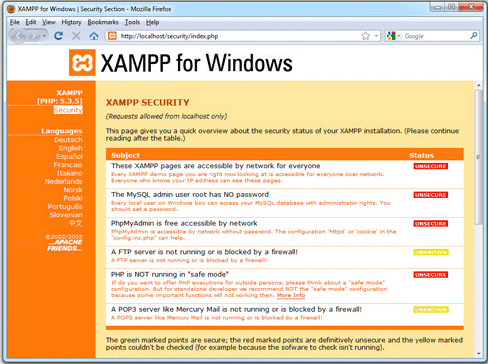
With the security console you can set a password for the MySQL user "root" and phpMyAdmin. You can also enable a authentication for the XAMPP demo pages.
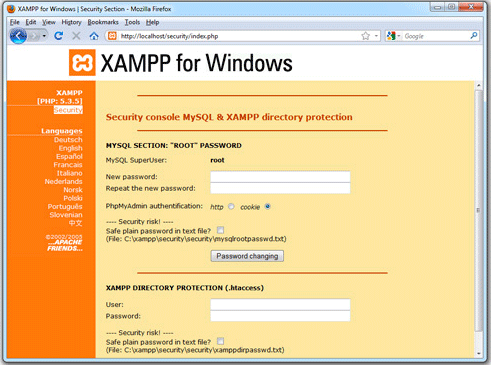
Note: This web based tool does not fix any additional security issues! Especially the FileZilla FTP server and the Mercury mail server you must secure yourself. If you don't need these servers, don't start them. A server which is not started, is very secure!
Now we have to try our own applications in XAMPP. Under the XAMPP folder (for example C:\XAMPP\) there is a folder called htdocs (C:\XAMPP\htdocs ). This is the folder under which all content that will be seen on the localhost Web site is located. (There are already files there - such as index.html which displays the logo for XAMPP)
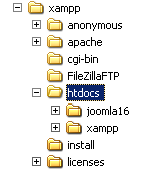
Open the notepad or any other text editor, and create your first "Hello World" php script, save it as test.php in the 'htdocs' folder.
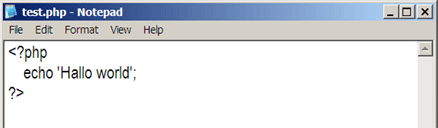
Try your script in browser by typing http://localhost/test.php
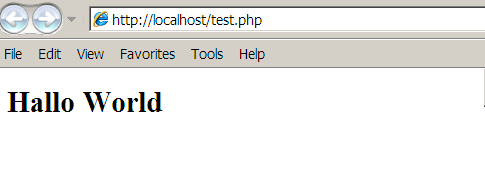
A Technical blog for Website Owner's
Categories
- Browsers (5)
- Domain (4)
- Email (7)
- Hosting (3)
- Internet (1)
- Localhost (18)
- Miscellaneous (2)
- Offers (2)
- Web Design (4)



 Guest |
Guest |