Running XAMPP and IIS on same PC
By: Team (Support) Posted on: March 1, 2008If you have installed both IIS and XAMPP on the same PC, XAMPP won't run.
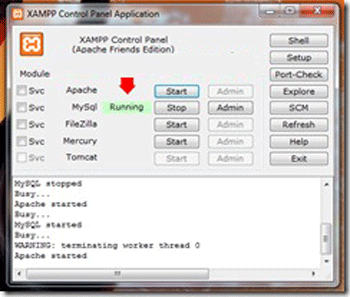
Why does this happen? By default both IIS and XAMPP uses ports 80 and 443 for HTTP and HTTPS access respectively. You can solve this by altering the configurations of either IIS or XAMPP to run both the servers in the same PC. Easiest method is changing the Apache config file. So we can try this now.
- Open the httpd.conf file with notepad or any text editor. (this file is available at C:\xampp\apache\conf\ , if you have installed XAMPP in C Drive)
- Change line 63 to :
Listen *:8080 - this tells Apache to listen to all IP addresses on port 8080
- Change line 175 to:
- ServerName localhost:8080
- Save the file and close.
- Open the httpd-ssl.conf file with notepad or any text editor. (this file is available at C:\xampp\apache\conf\extra\ )
- Edit line 42 to:
Listen 442 - This changes the SSL (HTTPS) port to 442.
- Save the file and close.
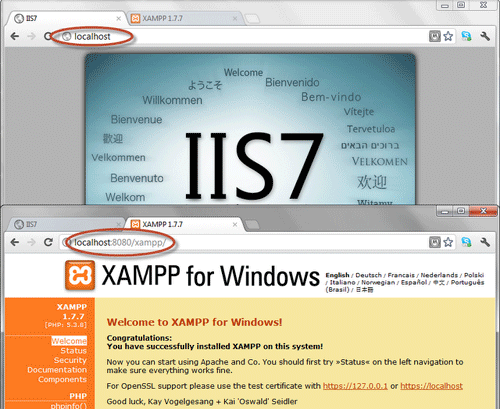
A Technical blog for Website Owner's
Categories
- Browsers (5)
- Domain (4)
- Email (7)
- Hosting (3)
- Internet (1)
- Localhost (18)
- Miscellaneous (2)
- Offers (2)
- Web Design (4)



 Guest |
Guest |