Word Press on Local server
By: Team (Support) Posted on: April 4, 2011Download the latest version of WordPress software from http://wordpress.org/download/
Extract this to the root directory of the server. ( www directory in case of wamp and htdocs in case of xampp/lampp). Place the contents in a folder named as WordPress.
If you now type http://localhost/wordpress/ on your browser, you will be faced with an error message regarding the configuration file.
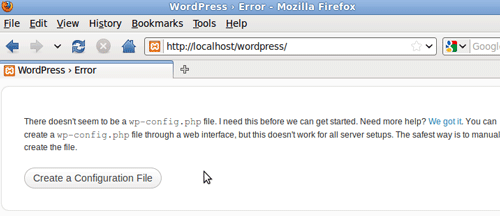
You can rectify this error by either rename the wp-config-sample.php and manually enter your database details. or you can go by the graphical user mode. Else The graphical user mode is a preferred one ,so we are practicing this.
Open the PHPMyAdmin using the URL http://localhost/phpmyadmin in a new tab of your browser, Create a database using the PHPMyAdmin. Give the database name as Myblog in Create database textbox.
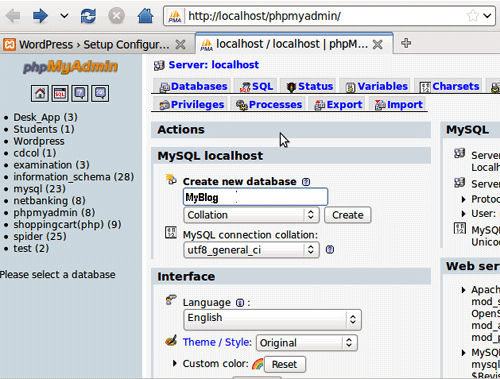
Come back to the wordpress http://localhost/wordpress/, Click on the Create Configuration File button
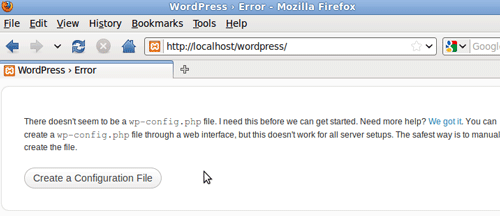
Wordpress Configuration GUI appears on the browser. Here you have to fill the relevant details
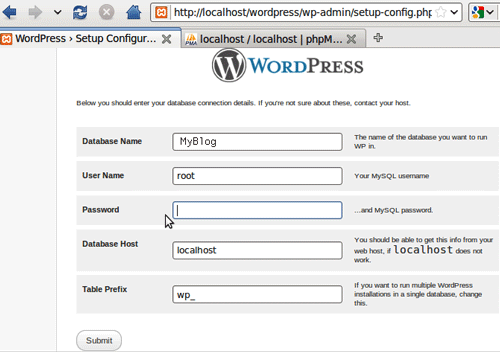
- Database Name : Name of database where the sample data of the WordPress will be installed. Since we already made a database using PHPMyAdmin named as MyBlog , type in this name
- User Name : This specifies the user who will use the database. Since the installation is done on local machine we will designate our user as root.
- Password : This will authenticate the user to access the database. This is left as blank in this case.
- Database Host : It is the host computer on which the database resides. Since for local installations the host designated is localhost.
- Table Prefix : It is used when we want to run multiple installation on the same database. Leave it as default which is provided in the text field
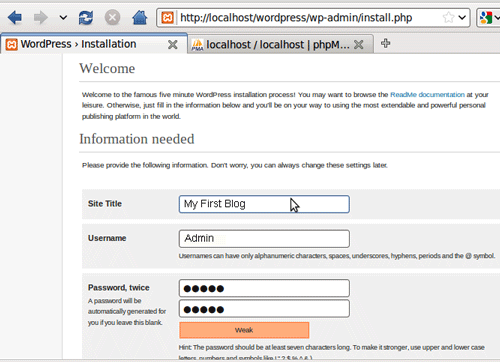
Now login to your website’s admin panel at http://localhost/wordpress/wp-admin to customize its looks and settings.
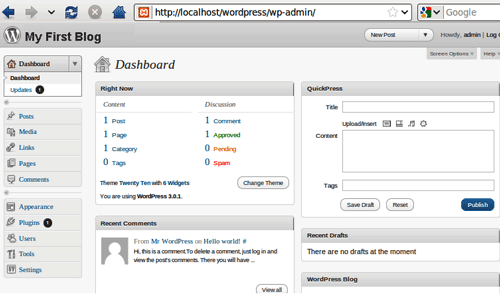
To have a first look of your new setup wordpress site simply enter this URL : http://localhost/wordpress/
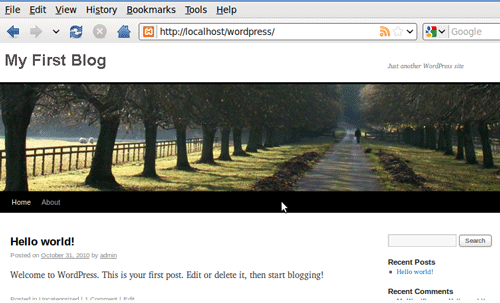
A Technical blog for Website Owner's
Categories
- Browsers (5)
- Domain (4)
- Email (7)
- Hosting (3)
- Internet (1)
- Localhost (18)
- Miscellaneous (2)
- Offers (2)
- Web Design (4)



 Guest |
Guest |