C Panel
Creating Auto Responders
Step. 1. Login to your Cpanel, and go to "Mail" section in the home page. In that click on 'Autoresponder '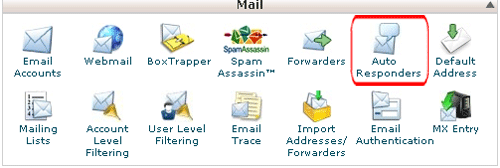
Step. 2. 'Auto Responders' page appears. Click "Add Autoresponder"
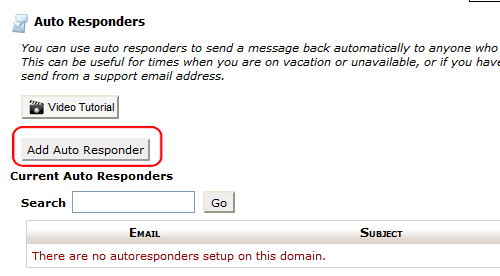
Step. 3. 'Modify/Add Auto Responder' page appears, here you will need to fill out all the appropriate fields as follows.
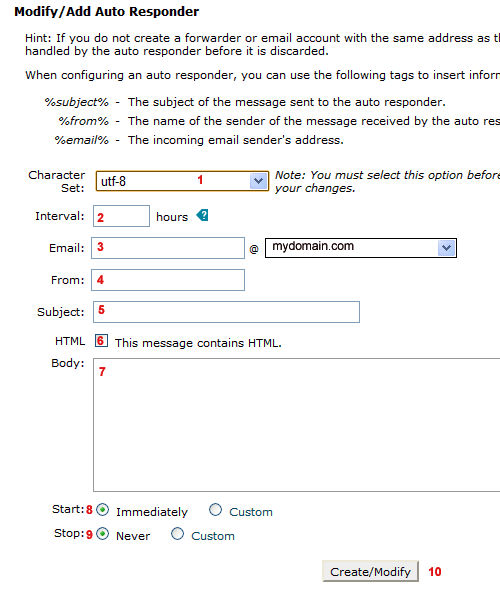
- Choose a character set. UTF-8 is the dominant character set that most internet users encounter.
- Specify the interval, in hours, you wish for the autoresponder to wait between responses to the same email address. If the interval is set to 0, cPanel sends an auto response to each email.
- Define the email address whose mail you wish the system to respond to
- In the From field, type the username
- In the Subject field, type the subject you want to appear in the response.
- If the message includes HTML tags, click the HTML checkbox
- In the Body field, type the text of the response. In the message body, you can include tags, enclosed in percent signs (%). You can use these tags to insert information, such as the incoming email's sender or subject, into the body of the email. Available tags are:
- %subject% — The subject of the message that was sent to the auto responder.
- %from% — The name of the sender of the message received by the auto responder, if available. (If the sender's name was not received, %from% will print the sender's email address.)
- %email% — The sender's email address
- Select a start time. You can choose 'Immediately' or 'Custom'
- Select a stop time. You can choose 'Never' or 'Custom'.
- Click 'Create/Modify' to store the new auto responder
Related articles
- Login to your control panel
- Create E-mail account
- Create an autoresponder by using webmail interface




 Guest |
Guest |  This feature can be configured to automatically send response messages. This can be useful when the recipient is unavailable. When an auto responder is active, emails received will go to the inbox as usual.
This feature can be configured to automatically send response messages. This can be useful when the recipient is unavailable. When an auto responder is active, emails received will go to the inbox as usual.