C Panel
Enabling BoxTrapper (Spam filter)
Step. 1. To enable BoxTrapper, Click BoxTrapper under the Mail heading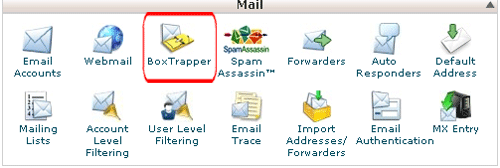
Step. 2. Select the appropriate email account by clicking the Manage link next to the account.
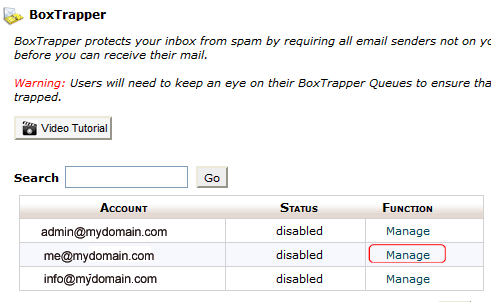
Step. 3. Click the Enable button.
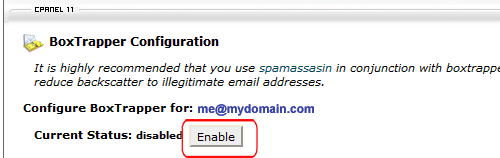
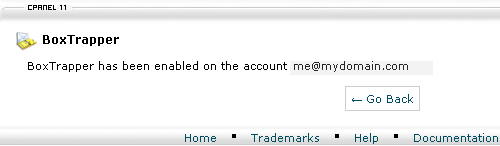
Note:When BoxTrapper is enabled, even when automatic whitelisting is disabled, any email address that you send email to will automatically be added to the whitelist. This allows the recipient to receive email from that address without the sender going through the verification process
Related articles

 BoxTrapper functions as a spam filter for email addresses.
The filter works through “challenge-response” verification. When an email is sent to an account that has enabled BoxTrapper, BoxTrapper automatically sends a verification email in response.
BoxTrapper functions as a spam filter for email addresses.
The filter works through “challenge-response” verification. When an email is sent to an account that has enabled BoxTrapper, BoxTrapper automatically sends a verification email in response.
This verification email requires the original sender to send a reply or click a link. After the sender does this, BoxTrapper delivers the original message to the intended recipient’s account.
The goal in enabling BoxTrapper is to block email senders who do not reply to the verification email or click the verification link.



 Guest |
Guest |