MS SQL
Attaching A MSSQL Data Files via Microsoft SQL Server 2008 Management Studio Express
Please read our earlier tutorials regarding the installation of Microsoft SQL Server 2008 Management Studio Express and connecting studio express with remote database which is hosted under Web Circuit India server.Step. 1. Connect the remote database by Microsoft SQL Server 2008 Management Studio Express

Step. 2. Find your database, right click it and click on Tasks ->Attach
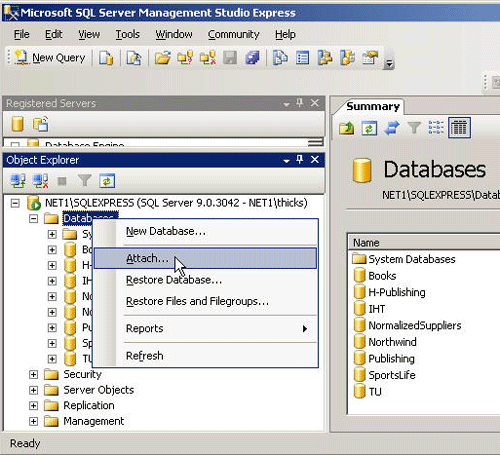
Step. 3. Click on the "Add" button of the "Attached Database" window
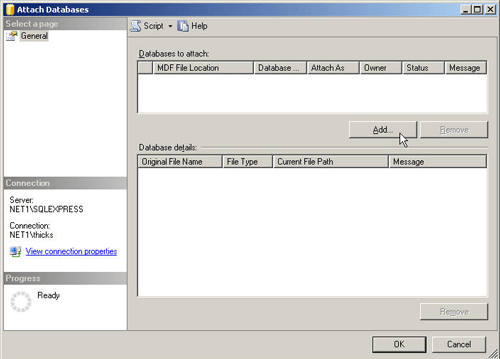
Step. 4. Select the file (in this example: LibraryApp.mdf) in your SQL Server data directory
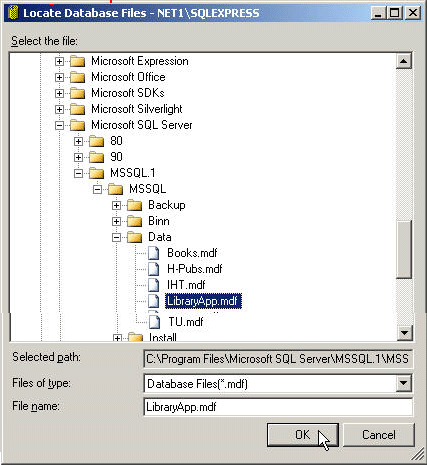
Step. 5. Open MSSQL Server Management Studio Express. Right mouse click on Databases and select Attach
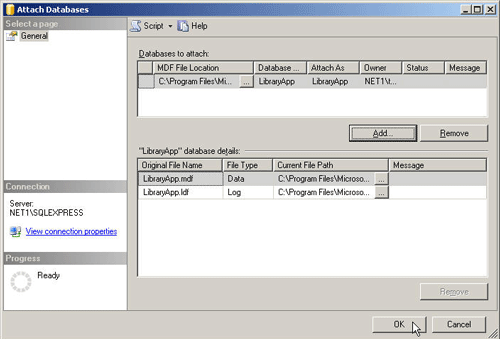
Related articles
- Connect MS SQL database via Microsoft SQL Server 2008 Management Studio Express
- Fix the server principal ( ) is not able to access the database ( ) Error In Microsoft SQL Server Management Studio
- FAQ on MS SQL




 Guest |
Guest |