MyWebMail
Compose a Message
Step. I. Login to the webmail interface, Click on the Compose button to go to the email composition page.
Step. II. Enter the recipients e-mail ID(s) in the To field(1). The address link will allow you to add addresses to the To: CC: (2) or BCC:(3) fields from your address book or you can enter the desired e-mail ids. Enter the subject of your mail in the 'Subject' text box (4). A drop down box exists for selecting the priority of the message(5), and Rcpt check boxes (6)are there for openning and receiving of the email confirmations. In the content editor area (7), You can use the online Rich Text editor (8) for formatting the text. You can add signature (9) and also add attachments to your email on this page. To do this, click the' 'Choose File' button and click browse. Choose the file on your computer you wish to add, then click 'Add'(13). To add another attachment, click the 'Choose File' again. You can remove the attached file by selecting the file (14) and then click on 'Delete Selected Attachment' button (15). After all this you can either save this as draft by clicking on the 'Save Draft' or Send directly to the recepients by click on 'Send' (16) button
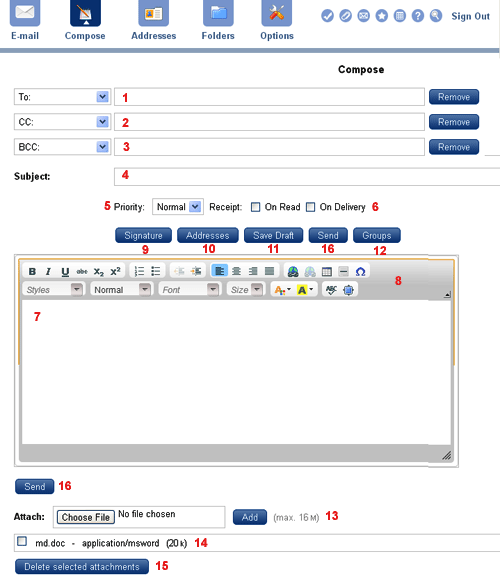
Related articles




 Guest |
Guest |