MyWebMail
Changing the look of Web Mail
Step. I. Login to the webmail interface, At the top of the page, click on Settings.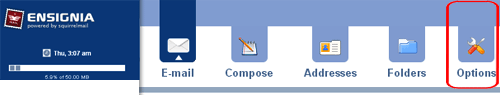
Step. II. On the settings page, click on the 'Display Preferences'.
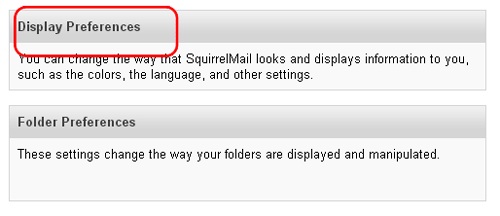
Step. III. A range of options are available to you under Display Preferences. To change the look of SquirrelMail, select Desktop Theme(1). The theme 'Corporate' blue is used in all our examples. You can select the Mobile theme from Mobile theme (2) list box.
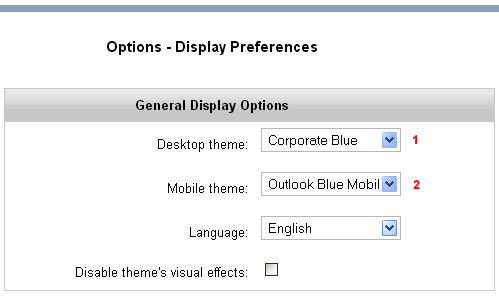
Step. IV. Under 'Mailbox' display options you can set the Number of messages per page and other settings related to your inbox. Finally click on the Submit button which is at the bottom of the page
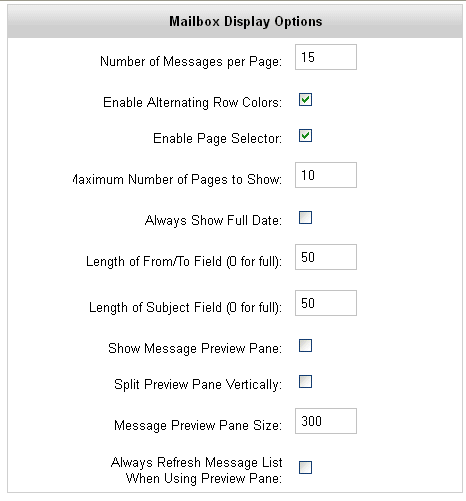
Related articles

 The default look of SquirrelMail will not suit all users. You can therefore change the colour , appearance and various other settings to suit your needs.
The default look of SquirrelMail will not suit all users. You can therefore change the colour , appearance and various other settings to suit your needs.



 Guest |
Guest |