MySQL
Backup Database via phpMyadmin
Step. 1. Login to your hosting control panel and access 'phpMyadmin'. (Refer tutorials for accessing the phpMyadmin from hosting control panel)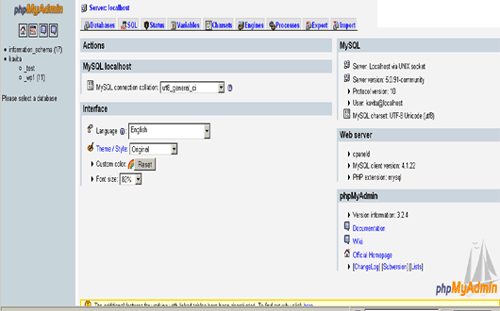
Step. 2. Select Your Database: The left pane of phpMyadmin window shows a list of databases in your server, Click on the database which need to be backup
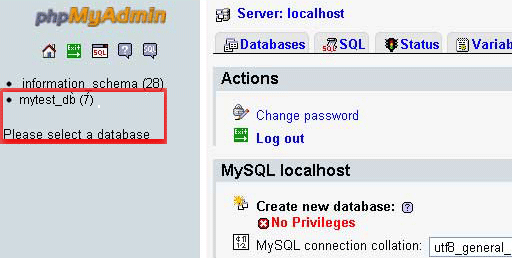
Step. 3. Now you can see all the tables inside your database. Select All Tables by clicking on "Select all", so the phpMyadmin will highlight all the database tables
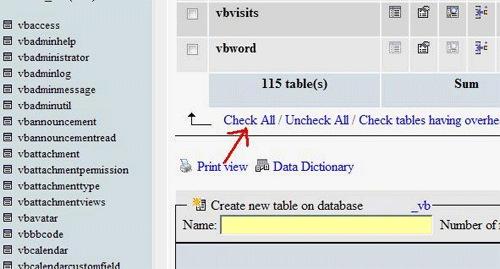
Step. 4. Scroll back to the top of the screen. From the top menu, click the "Export" tab
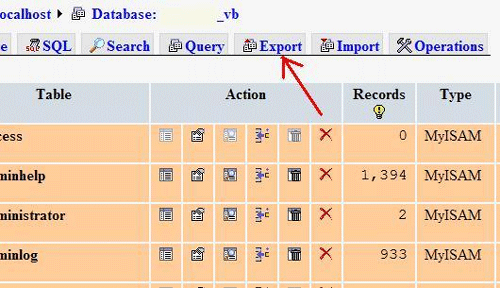
Step. 5. Now you are in the Export options page. All the database tables are listed in the white export box, under this there's another "Select All" l. Click this, and all your tables will be highlighted.
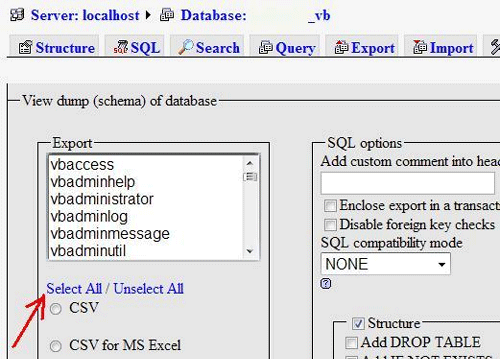
Step. 6. Now select the file format for your backup file. Select 'SQL' radio button
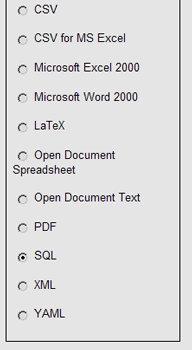
Step. 7. Now we have to select some option in the 'Structure' (marked as 2 in the image), 'Data' options (marked as 3 ), 'Save as file' (marked as 4), Remember template and Compression (marked as 5) as gzipped. Finally click on the 'Go' button.
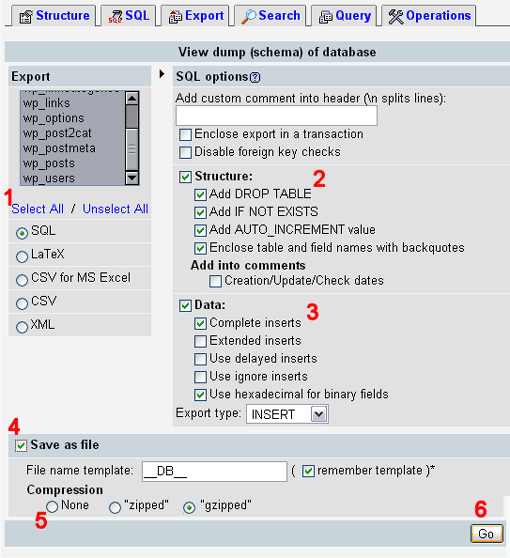
Now backup process is started and you should be prompted for a file to download after this process and save the file to your computer. (Depending on the database size, this may take a few moments.)
Related articles
- How to access phpMyadmin from WebsitePanel
- How to access phpMyadmin from Plesk
- How to access phpMyadmin from cPanel
- Restore Database via phpMyadmin
- FAQ on MySQL




 Guest |
Guest |