MailStoreHome to backup and restore your email account
By: Team (Support) Posted on: October 2, 2011In our earlier post we have introduced a software named "ImapSize" for backing up your mail server. Now we are introducing another easy to use mail backup solution called "MailStore Home". You can download it from http://www.mailstore.com/en/mailstore-home.aspx and Itís free for personal use. You will be able to archive all your existing user account of your old service provider and then export them into your newly created account on Web Circuit India Server. MailStore Home can archive messages directly from IMAP and POP3 servers. IMAP accounts allow archiving of mail folders (such as the Sent folder), whereas POP3 accounts don't have folders and don't normally store sent mail on the server. To archive directly from a mail server, proceed as follows:
- Open MailStore Home.
- Select the Archive Email section in the left-hand column.
- Under the Email Account section, enter your email address.
- Click on the Start button.
- Confirm your email address was entered correctly and enter your password

- Click on OK.
MailStore Home will attempt to determine settings automatically. If you receive a message reading MailStore was unable to auto-detect your email account settings enter the following information:
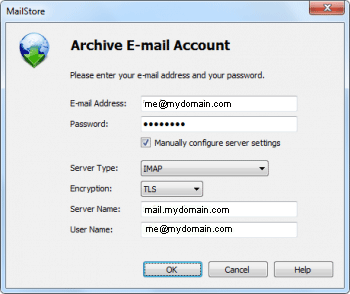
- Your Server Type: Select either IMAP, POP3 or Microsoft Exchange Server, based on what your provider offers.
- Choose an appropriate type of Encryption, contact your service provider for more information.
- Enter the Server Name.
- Change your User Name if necessary.
- Please Note: Many mail servers use your email address here.
- Click OK to complete creating the account.
- Select the Profile that you created and click Run to start archiving all available messages, or click Properties to review advanced options such as only archiving specific date ranges or specific IMAP folders.
For further help visit Mailstore Help Page
A Technical blog for Website Owner's
Categories
- Browsers (5)
- Domain (4)
- Email (7)
- Hosting (3)
- Internet (1)
- Localhost (18)
- Miscellaneous (2)
- Offers (2)
- Web Design (4)



 Guest |
Guest |