FTP Configuration
Configuring Cute FTP
Step.I. Open CuteFTP. When you enter the program, a window called the ‘Site Manager’ will appear – it looks like this: -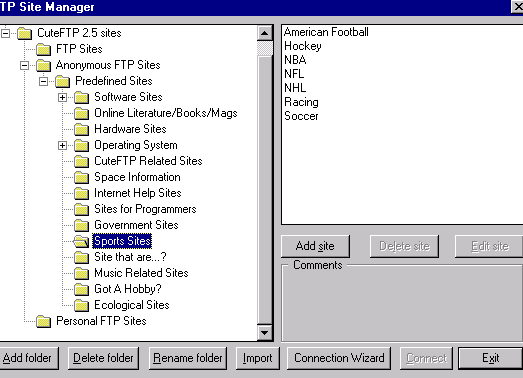
Step. II.Click on "Add site". Name the Site under "Site Label." This can be anything to help you remember that this is your account.
Type in the host address, username and password, which is available in account information document.
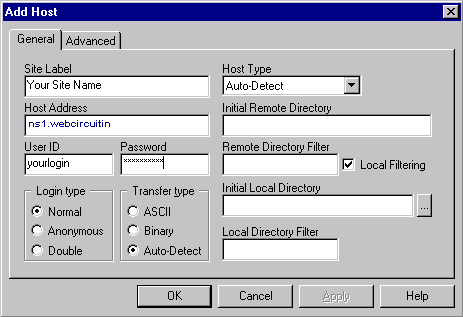
Step. III. Click OK to finalize the account creation.
This will bring you back out to the original screen. You will notice the name of the account (site label) you created. Double click on your site label to open it.
A gray box will open up (network messages), simply click ok to go into your account.
This will then take you to the screen pictured
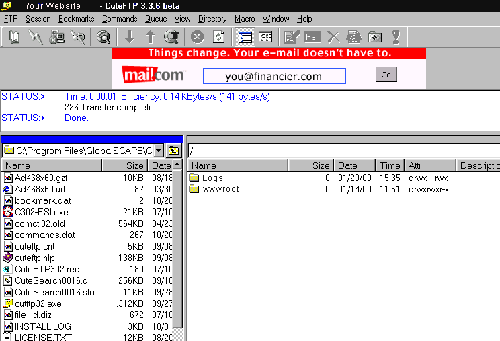
Step. IV. On the left side is your computer, looking at the directory you set up as the ‘Initial Local Directory’. The right side of the screen shows what is on the host (website) machine to which you are uploading.
To upload stuff, just select it (the usual ‘highlight’ method you use when manipulating files on your own computer) in the left side of the screen. Then you have several methods of telling the system to upload:. You may ‘drag’n’drop’ it straight across to the right side of the screen (just like moving files around on your own computer). You may ‘right click’ on your mouse and select ‘Upload’ from the pop-up menu which appears, You may ‘double click’ on the file that you have selected in the left side or You may use the ‘Upload’ icon which is the upwards pointing arrow.
Related articles
- What are the general instructions for using an FTP?
- What are the data needed for operating your FTP Account?
- Can I use my domain name or must I use my IP address as the hostname for FTP?
- What is "CHMOD" and what do all those numbers mean?
- I've uploaded my files but my site is not coming up in my browser. Why?
- Where do I upload all of the files pertaining to my website?
- My FTP password isn't working (or I forgot my FTP password). How can I reset it?
- FTP connection drops before the completion of the file transfer. Why?

 Refer your "Hosting Account Info Doc" for the details such as domain name, IP address, FTP user ID, FTP Password, type of FTP connection and root directory.
Refer your "Hosting Account Info Doc" for the details such as domain name, IP address, FTP user ID, FTP Password, type of FTP connection and root directory. Download the Software
Download the Software



 Guest |
Guest |