Email Client
Configure Your Email Account on Your iPhone
Step 1. From your home screen, tap the Settings icon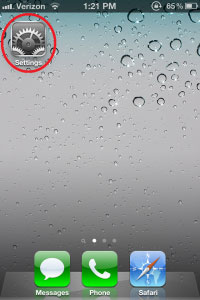
Step 2. Tap on the Mail, Contacts, Calendars button
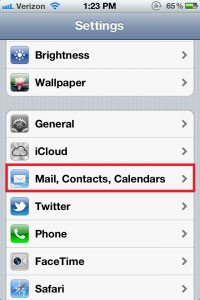
Step 3. In the Accounts section, tap on Add Account
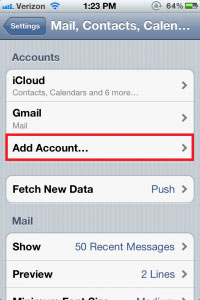
Step 4. Tap Other
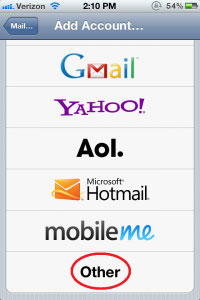
Step 5. Under the Mail section, tap on Add Mail Account
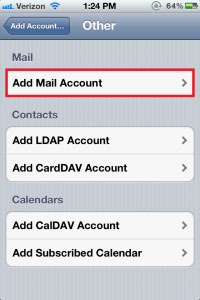
-
Name: Your Name
Email: me@mydomain.com
Password: your webmail account password
Description: enter your account description (eg: My official mail)
Step 6. Enter mthe ail server settings
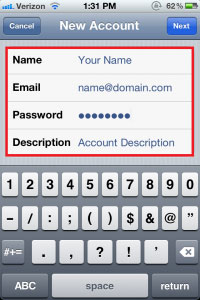
-
Incoming Mail Server: mail.maydomain.com
Outgoing Mail Server: mail.maydomain.com
Host name: mydomain.com
User Name: me@mydomain.com
Password: your webmail account password
If mail.myDomain.com doesn’t work, you will find this information in your Hosting account information Doc or send a mail to support-at-webcircuitindia.com along with your domain name.
Related articles
- Getting Mail Client Configuration details (Plesk Panel)
- Getting Mail Client Configuration details (Cpanel)
- Mail Client Configuration details (Premium Mail)
- What do I use for POP/SMTP settings?
- How can I solve RFC2821 4.1.1.1 Error in e-mail client software?
- What does it mean by 'User Not Local; Relaying Not Permitted'?
- I Can't send and receive my e-mails?




 Guest |
Guest |