MS SQL
Install Microsoft SQL Server 2008 Management Studio Express
Step. 1. Download Management Studio Express (x64 or x86 depending on your system) from download section of this website. Click on the file, Planning page appears on the screen, Click “Installation” on the left panel.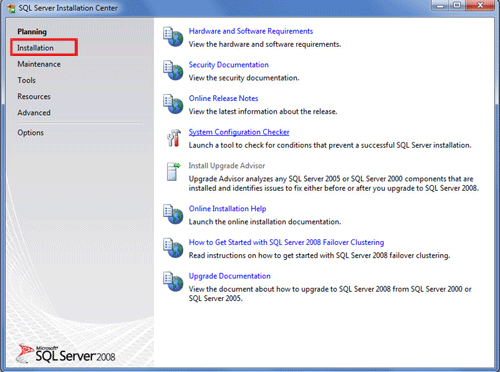
Step. 2. Click “New SQL Server stand-alone installation
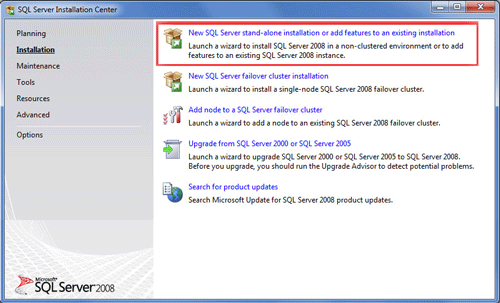
Step. 3. Click "OK" when the Setup Support Rules page completes the scan.
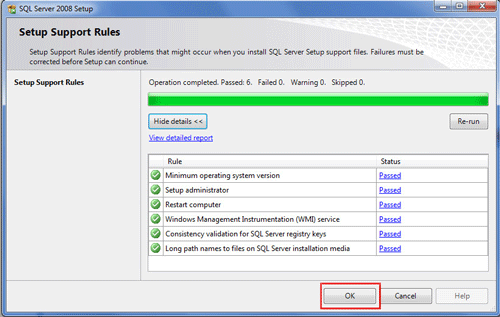
Step. 4. Click "Next"
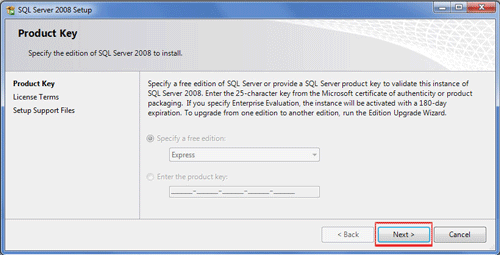
Step. 5. Check the box next to 'I accept the license terms.'and then click "Next"
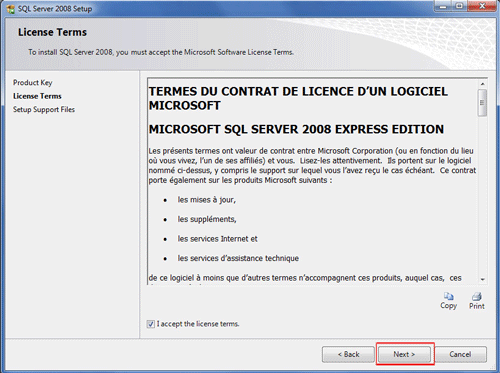
Step. 6. Click 'Install'
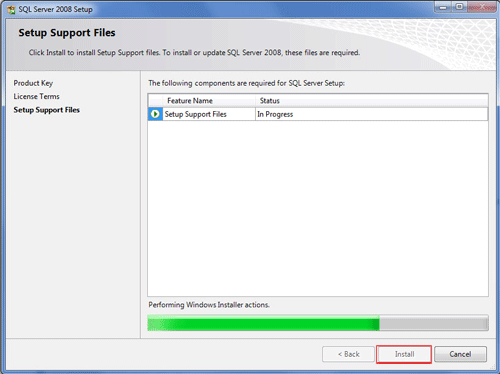
Step. 7. Click "Next "
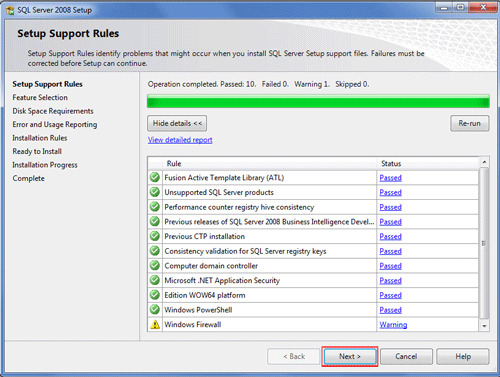
Step. 8. Click "Select All" and then "Next"
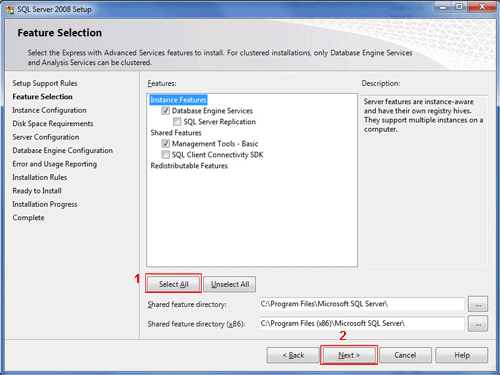
Step. 9. Verify your disk space requirements and click Next.
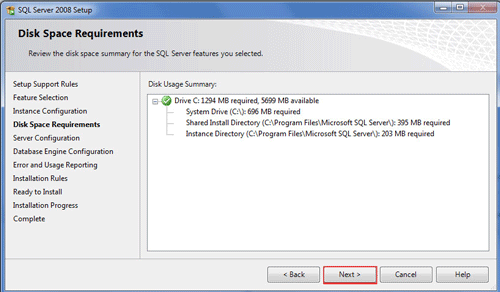
Step. 10. Verify your disk space requirements and click Next.
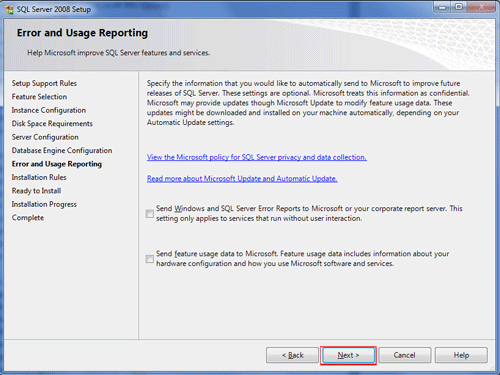
Step. 11. Quick rule check runs window. Click Next.
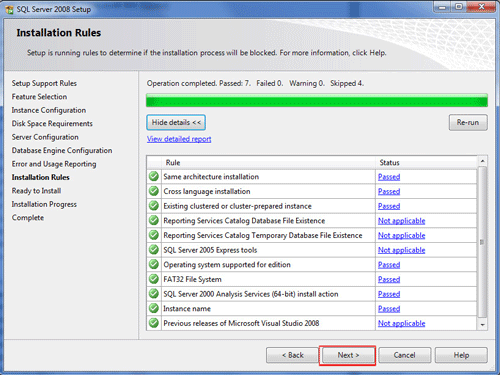
Step. 12. Ready to install window, Click 'Install'
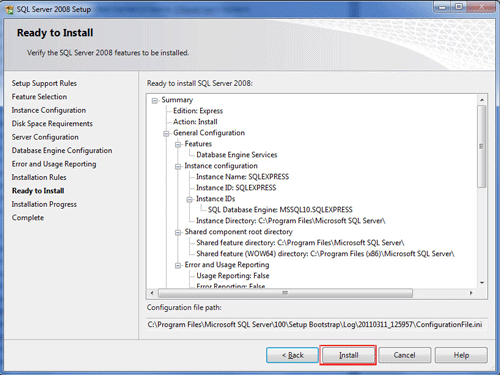
Step. 13. Once the installation completes, click the Next button
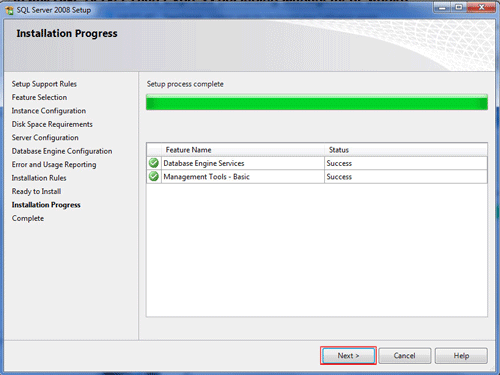
Step. 14. Installation Complete! Click the Close button
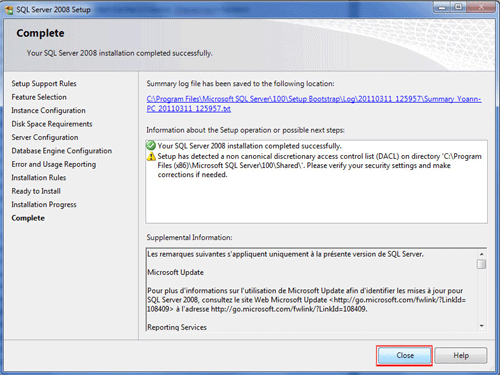
Step. 15. SQL Server Management Studio icon appears on the desktop, you can open the SQL Server Management Studio by double clicking on this icon

Related articles




 Guest |
Guest |