MS SQL
Connect MS SQL database via Microsoft SQL Server 2008 Management Studio Express
Step. 1. Open SQL Server Management Studio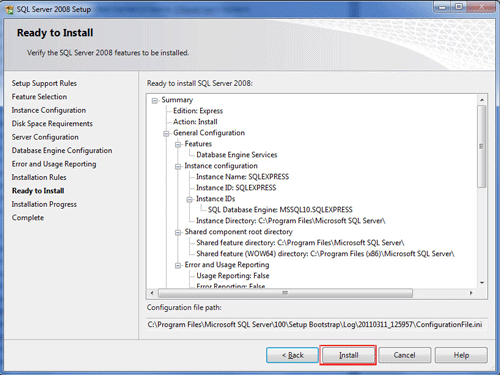
Step. 2. Connect to server window appears on the screen, here you have to enter the relevant details
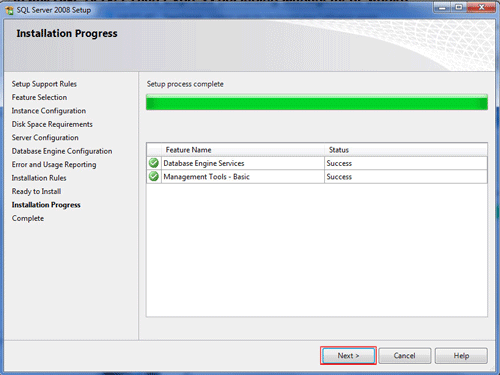
-
Set the Server type to Database Engine
Enter your Server name (usually your domain name)
Set the Authentication to SQL Server Authentication
Enter the User name and Password that you set up for the database in your hosting control panel
Step. 3. Click on the "Options" button of the 'Connect to server window' to get "Connection Properties Window"
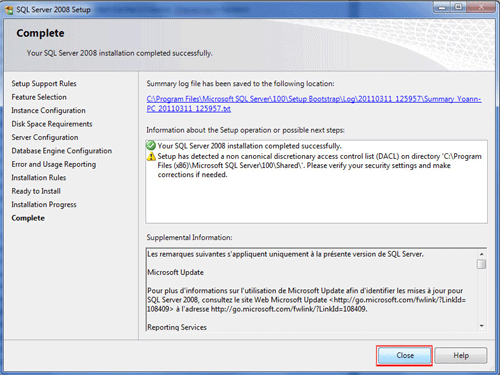
-
Select/ type ‘master‘ in the Connect to database text box
Click "Connect" button
Step. 4. Now the remote database is appears on the screen

Related articles
- Connect MS SQL database via Microsoft SQL Server 2008 Management Studio Express
- Fix the server principal ( ) is not able to access the database ( ) Error In Microsoft SQL Server Management Studio
- FAQ on MS SQL




 Guest |
Guest |