Plesk Panel
Creating Password Protected directories
Step. 1. Login to Plesk control panel, and go to "WebSites and Domains".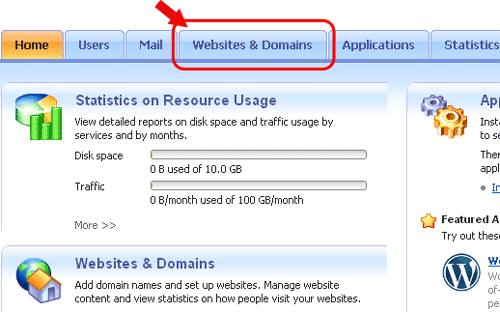
Step. 2. Click on "Show Advanced Operations".
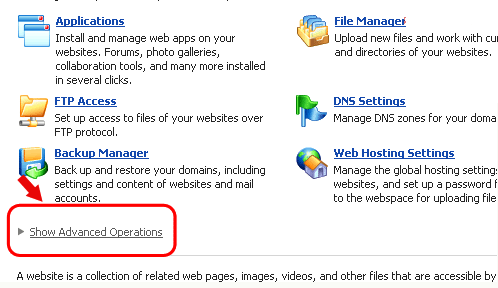
Step. 3. Click on "Password-protected Directories".
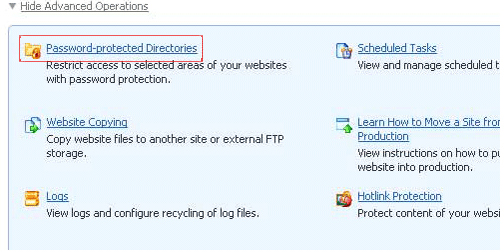
Step. 4. Click on 'Add Protected Directory' icon
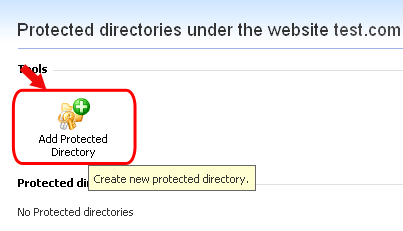
Step. 5. In the Directory name box, specify the following
- The path to the directory that you want to protect with a password
- In the Title of the protected area box, type a resource description or a welcoming message that your users will see when they visit the protected area.
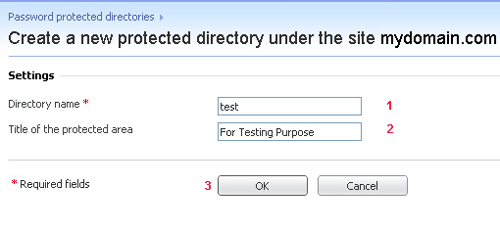
Step. 6. Now that the directory has been created, we need to create users each with their own username and password. For this select the directory.
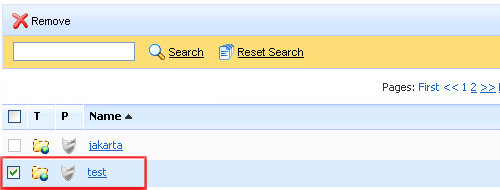
Step.7. Click Add New User.
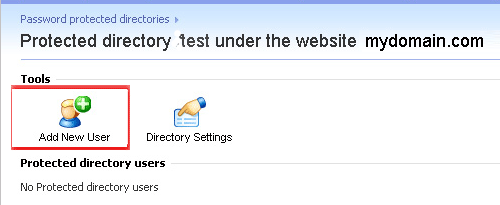
Step.8. Choose a username and password and enter them in these boxes and click 'OK' button.
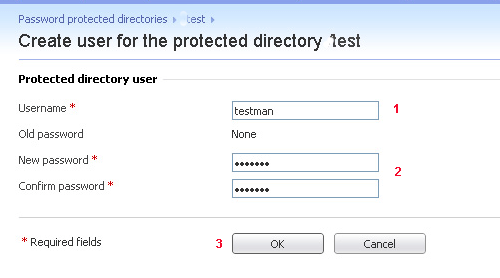
Now the confirmation message appears.
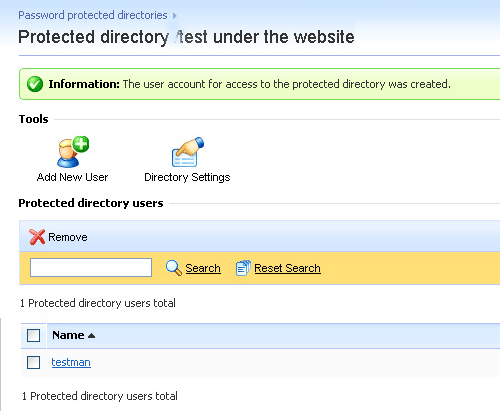
Related articles




 Guest |
Guest |