RoundCube Webmail
Read and Manage your Mail
Step. I. Login to your webmail. When you first login, your inbox is automatically displayed. Bold messages (1) are new or unread. Messages you have already looked at will be in un-bolded text(2). To view a different folder, just click on the name of the folder (3)you want to view. The options for each folder work the same as your inbox.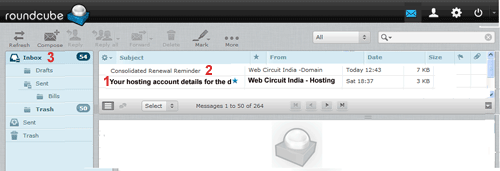
Step. II. Let's go through what each of the buttons will do: The three icons at the top right of the screen give you access to different applications which are part of RoundCube.

- E-Mail - This button will download any new messages received. This happens automatically each time you log in, click on the inbox link or explicitly click on this button.
- Addresses - To view, edit and add addresses to address book.
- Options - . Depending on the configuration, you may have several choices of themes, languages, folders, and other preferences. All of these may be changed without affecting any other users on the system.
- Sign Out - Sign out from the webmail current session.
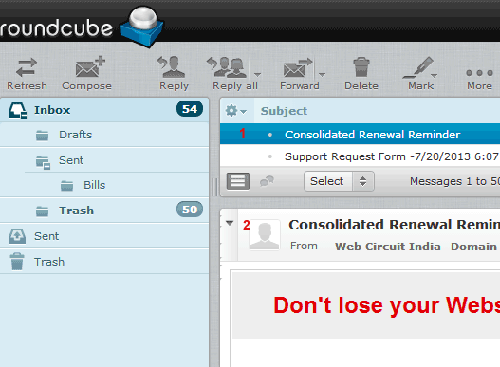
Step. IV. Let's go through what each of the buttons will do:
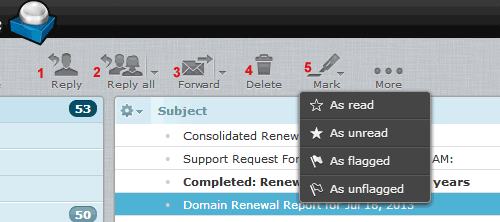
- Reply - This is the reply button. It will automatically set up the composition page with the information necessary to reply to the sender of the selected message.
- Reply All - This is just like the reply button, but it's used when the selected email is addressed to more the one person and you want to reply to everyone, not just the person who sent the message.
- Forward - This will forward the selected message, and direct you to the composition page to enter your recipient.
- Delete - Clicking on this button will delete the selected/current message and move it to the trash folder. If you wish to permanently delete a message you will have to either Empty the trash folder or select the message
- Mark as Read - This button will gives you the option to mark an email or multiple emails as Read.
- Mark as Unread - This button will gives you the option to mark the email as Unread.
- Flag - This button will gives you the option to mark an email or multiple emails as Flagged
- Unflag - This button will gives you the option to mark an email or multiple emails as Unflagged.
Related articles




 Guest |
Guest |