Email Client
Configure email settings for Android mobile devices
Step 1. Go to Settings > Accounts > New Account, Select Email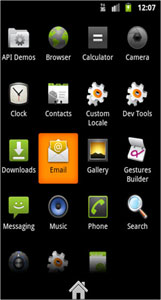
Step 2. Enter your email address and password
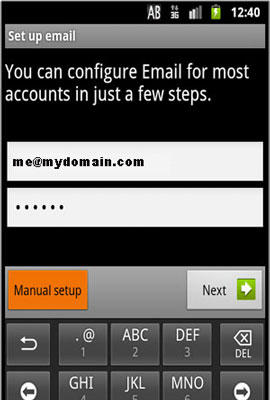
Select Manual option to automatically configure your account
Step 3. Select General Settings and select IMAP Mail server
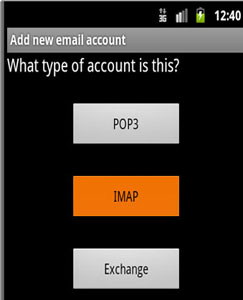
Step 4.Incoming mail server Settings

-
User Name: me@mydomain.com
Password: your webmail account password
IMAP Server: mail.maydomain.com
Port: 143
UNCHECK “Use secure connection” and “Verify Certificate”
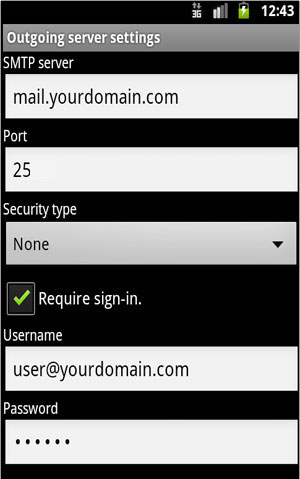
-
SMTP Server: mail.maydomain.com
Port: 25
User Name: me@mydomain.com
Password: your webmail account password
UNCHECK “Use secure connection” and “Verify Certificate”
If mail.myDomain.com doesn’t work, you will find this information in your Hosting account information Doc or send a mail to support-at-webcircuitindia.com along with your domain name.
Related articles
- Getting Mail Client Configuration details (Plesk Panel)
- Getting Mail Client Configuration details (Cpanel)
- Mail Client Configuration details (Premium Mail)
- What do I use for POP/SMTP settings?
- How can I solve RFC2821 4.1.1.1 Error in e-mail client software?
- What does it mean by 'User Not Local; Relaying Not Permitted'?
- I Can't send and receive my e-mails?




 Guest |
Guest |