MailEnable
Attaching Files
Step. I. Attaching a file is quite simple all is required is a mouse click on the Browse button which is shown. Once this is done the MailEnable program will invoke a typical windows file browser window where a user can navigate their computer environment and select a file for attaching.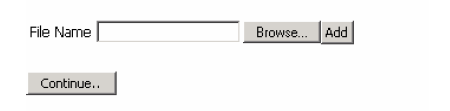
Step. II. Select the file by browsing
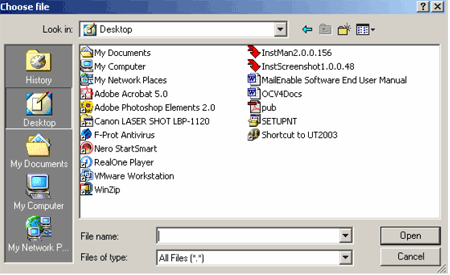
Step. III. Select the file by browsing , From here the final step is to left mouse click on the add button and the file attachment will be complete and your attachment should shown as below.
Step. IV. Deletion of Attached files: If, after selection of a file it was required to be removed a left mouse click on the Attachment button in main display window display a screen as below from here the delete button as shown below will remove the file from your email message.
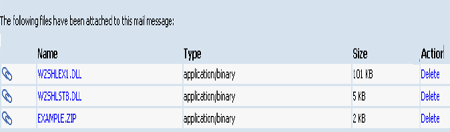
Related articles




 Guest |
Guest |