Resize more photos in one go
By: Team (Support) Posted on: October 15, 2008Resizing a photo in Photoshop is described in our earlier blog "Optimizing images for web" but how to resize more photos in one go?. The easiest method is using "Web Photo Gallery" feature of Photoshop. Let us see how to do this
Move the images you want to resize into a single folder
Select the menu "File>Automate>Web Photo Gallery".
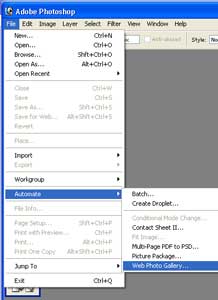
Specify the source and destination folders as well as the destination size.
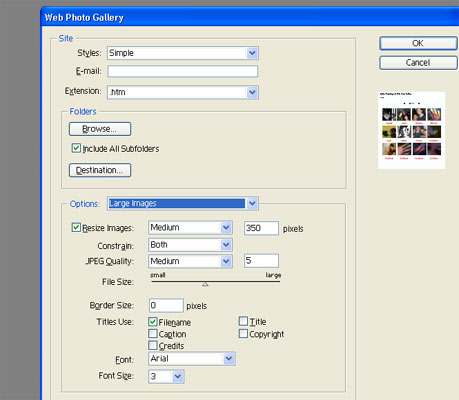
You donít need to pay attention to most of the settings here unless you want to create a web gallery in addition to resizing. For that
- Select "Large Images" from the Options dropdown.
- Select the Resize Images check box on the left to enable the resizing options.
You can specify the desired size in the pixels field on the right side of the same row.
- Set Constrain to Both, so that the height and width of the images are resized proportionately.
- JPEG Quality: Select suitable compression rate based on your source images. (Low, Medium, High etc, usually Medium)
- You can also set the compression rate by dragging the File Size slider.
- Click "OK"
A Technical blog for Website Owner's
Categories
- Browsers (5)
- Domain (4)
- Email (7)
- Hosting (3)
- Internet (1)
- Localhost (18)
- Miscellaneous (2)
- Offers (2)
- Web Design (4)



 Guest |
Guest |