FTP Configuration
FileZila
FileZilla is a powerful and free software for transferring files over the Internet. FileZilla is fully compatible with our hosting services.Step. I. : Open the Filezila, enter the domain name or IP address in the Host field. Enter the username and the password in resepctive fileld, which are provided in your Hosting account infromation doc as FTP user Id and Password. The default FTP port is 21 and is filled in automatically, you may change it according to your hosting account info doc.
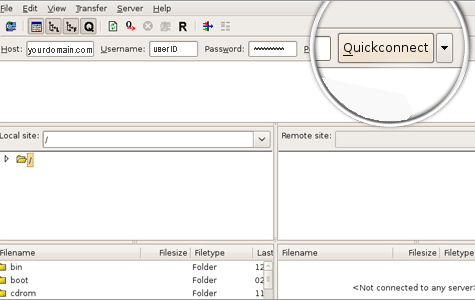
Click on the Quickconnect button.
Step. II. : The file listing will appear. Click on the hosting folder (wwwroot).
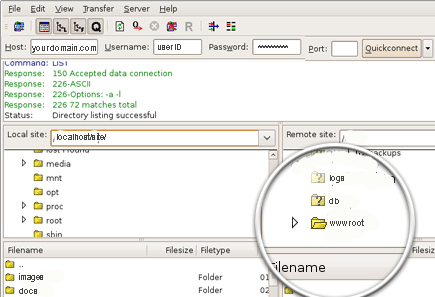
Then, select the files to be uploaded and drag-and-drop them under the wwwroot or a specific folder under wwwroot. Wait for the transfer to be completed.
Note: : If you are behind a firewall and/or a router you will need to use a Passive mode for FTP to get a stable connection. For this, Open FileZilla and go to Edit -> Settings. In the Connections section, click FTP and set the Passive mode option to Use the server's external IP address instead.
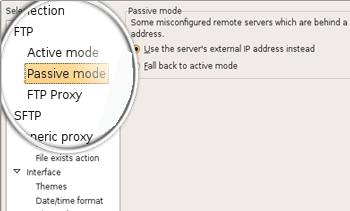
Related articles
- What are the general instructions for using an FTP?
- What are the data needed for operating your FTP Account?
- Can I use my domain name or must I use my IP address as the hostname for FTP?
- What is "CHMOD" and what do all those numbers mean?
- I've uploaded my files but my site is not coming up in my browser. Why?
- Where do I upload all of the files pertaining to my website?
- My FTP password isn't working (or I forgot my FTP password). How can I reset it?
- FTP connection drops before the completion of the file transfer. Why?

 Refer your "Hosting Account Info Doc" for the details such as domain name, IP address, FTP user ID, FTP Password, type of FTP connection and root directory.
Refer your "Hosting Account Info Doc" for the details such as domain name, IP address, FTP user ID, FTP Password, type of FTP connection and root directory. Download the Software
Download the Software



 Guest |
Guest |