MS SQL
Backup MS SQL db via Microsoft SQL Server 2008 Management Studio Express
Please read our earlier tutorials regarding the installation of Microsoft SQL Server 2008 Management Studio Express and connecting studio express with remote database which is hosted under Web Circuit India server.Step. 1. Connect the remote database by Microsoft SQL Server 2008 Management Studio Express

Step. 2. Find your database, right click it and click on Tasks -> Backup up
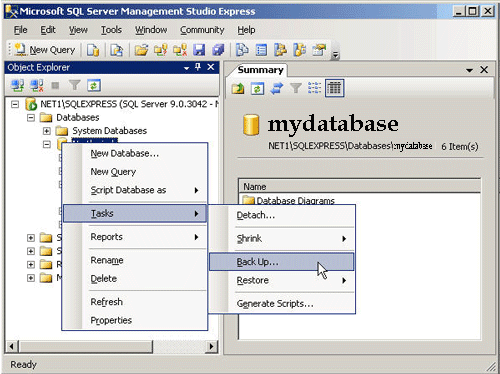
Step. 3. Under the 'Destination' section, click on the 'Remove' button at the bottom-right to remove and paths that might exist there and then click on 'Add' button
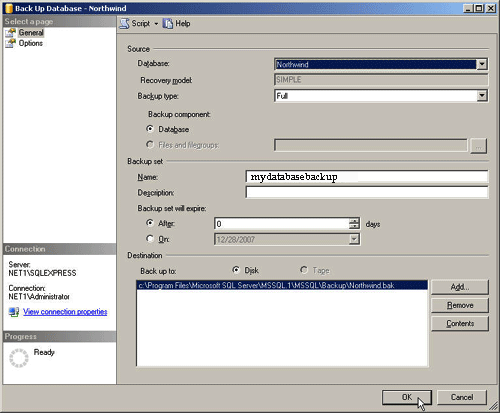
Step. 4. Now select hosting space, which is the data folder in your hosting space. (C:\hostingspaces\myaccountname\mydomain.com\data\). Here myaccountname means your username for accessing the website panel and mydomain.com is your exact domain name with its extension.
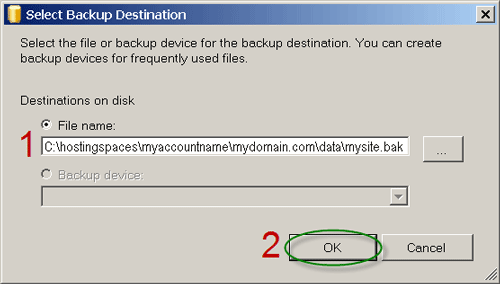
Step. 5. Ignore the warning and click OK

Step. 6. Back in the Back Up Database windows, click OK
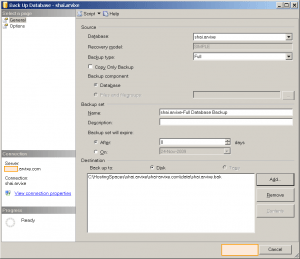
Step. 7. When the backup is complete, a success confirmation popup should appear
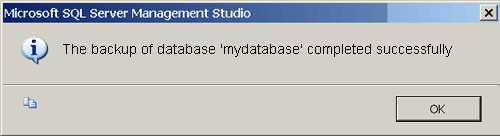
Now you can use either File Manager in control panel or any FTP software to download the backup file from data folder and remove it from the server.
Related articles
- Connect MS SQL database via Microsoft SQL Server 2008 Management Studio Express
- Fix the server principal ( ) is not able to access the database ( ) Error In Microsoft SQL Server Management Studio
- Restore MS SQL db via Microsoft SQL Server 2008 Management Studio Express
- Attaching A MSSQL Data Files via Microsoft SQL Server 2008 Management Studio Express
- Backup MSSQL database from Website Panel
- Backup MSSQL database from Plesk
- FAQ on MS SQL




 Guest |
Guest |