RoundCube Webmail
To add an entry in Personal Address Book
Step. I. Login to the webmail interface, Click on the 'Address' icon on the Right Top Panel.
Step. II. Groups pane appears. Click on the required address group
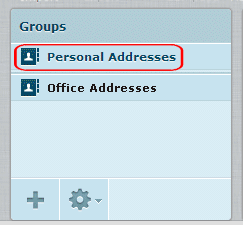
Step. III. Contact pane appears. Click on the "+" icon.
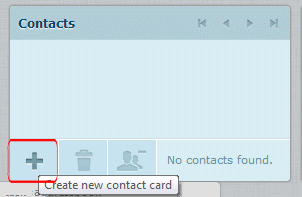
Step. IV. 'Add New Contact' form appears on the right most pane
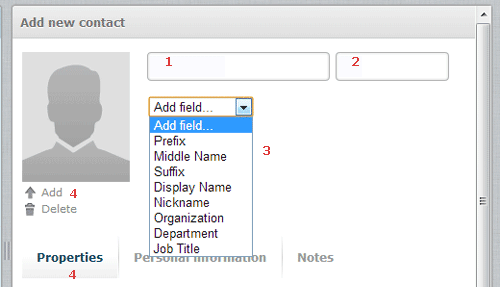
Step. V. Under 'Properties' tab you can enter following information
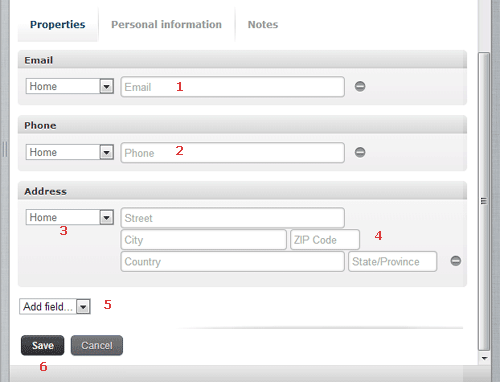
- Email: Type of e-mail (Home, business etc) and e-mail ID
- Phone: Type of phone (Home, business etc) and phone number
- Address: Type of Address (Home, business etc) and street, city, zipcode, country, state etc.
- Add Field: You can add more fileds via the list box.
- Finally click on the 'Save' button
Step. VI. Under 'Personal Information' tab you can enter following information

- Gender: Select from the list box
- Birthday: Birthday details
- Add Field: You can add more fileds via the list box.
- Finally click on the 'Save' button
Step. VII. Under 'Notes' tab you can enter following information
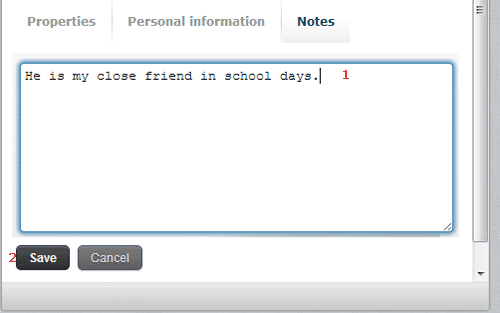
- A brief note about the addresse
- Finally click on the 'Save' button
Related articles
- To edit/delete an entry in the Personal Address Book
- Create and Manage Address Groups
- To add recipients using the Personal Address Book
- Import existing contacts from your computer.
- Export contacts from your address book




 Guest |
Guest |